Test Mode
Verify your Chartboost integration with Test Mode before you set up your campaigns.
If you already see live ads in your game, then your integration is successful and you don’t need to run Test Mode. Test Mode is only for testing your integration using our Buster’s Boost ads and does not imply that your game has been approved for publishing. All live apps with the Chartboost SDK integrated will automatically be submitted for publishing review.
Enable Test Mode 🔗
- Select your newly-integrated app from your Chartboost platform’s App Management.
- Go to Edit App Settings.
- Enable Test Mode
- Click Save.
Please allow an additional 30 minutes after enabling or disabling Test Mode for the change to take effect.
Use Test Mode 🔗
- Test Mode serves one placeholder static or video ad for interstitial & rewarded ad placements and one placeholder static banner ad for banner ad placements, instead of an actual ad from the Chartboost network.
-
With Test Mode enabled, build your game to a device or use Xcode, Android Studio, or other IDEs to preview your ads on a device.
- If your integration is successful for interstitial, you will see this success ad after your code calls for a static or (non-rewarded) video interstitial:
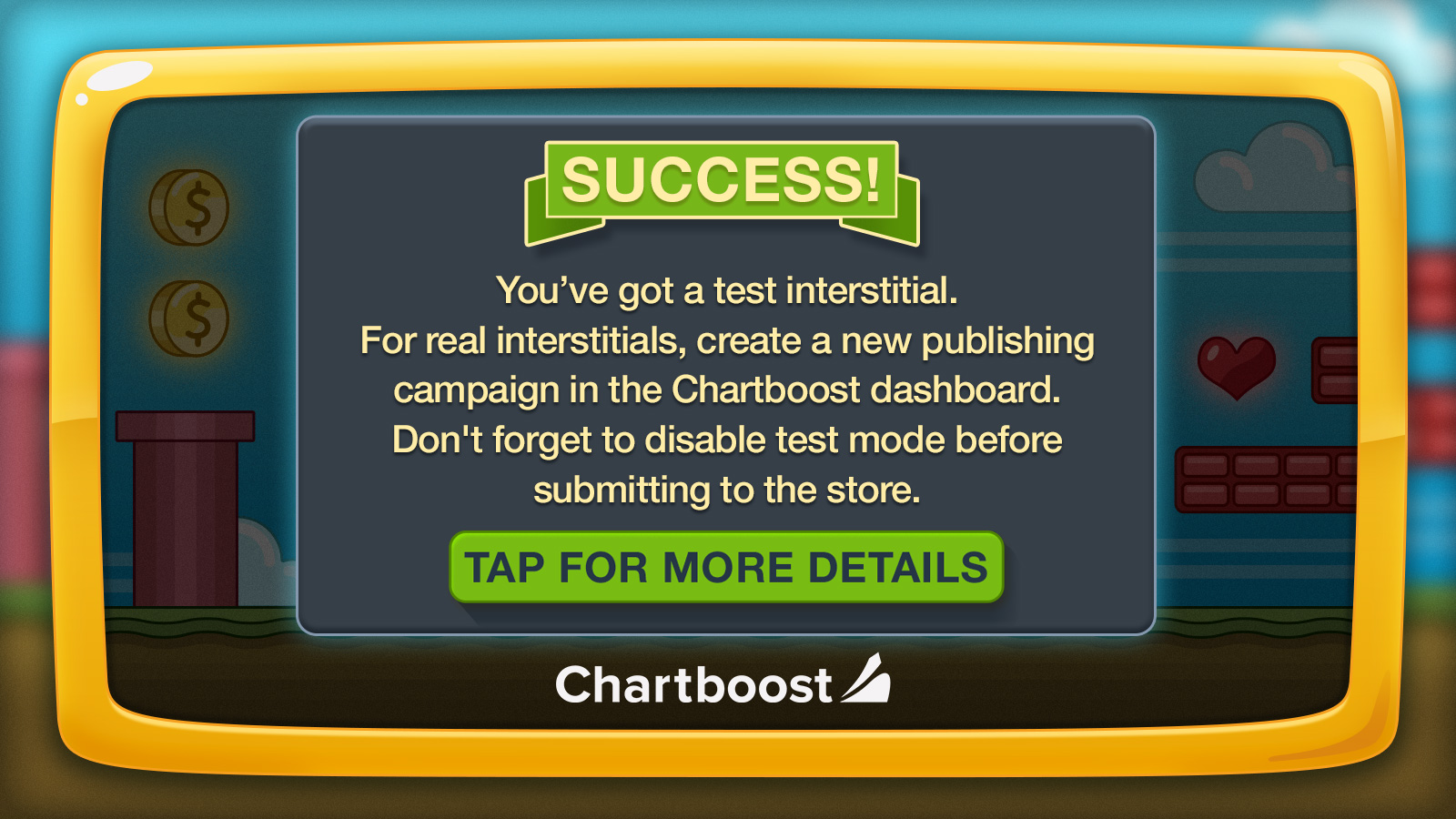
- If your integration is successful for banner, you will see this test ad after your code calls for a banner ad:
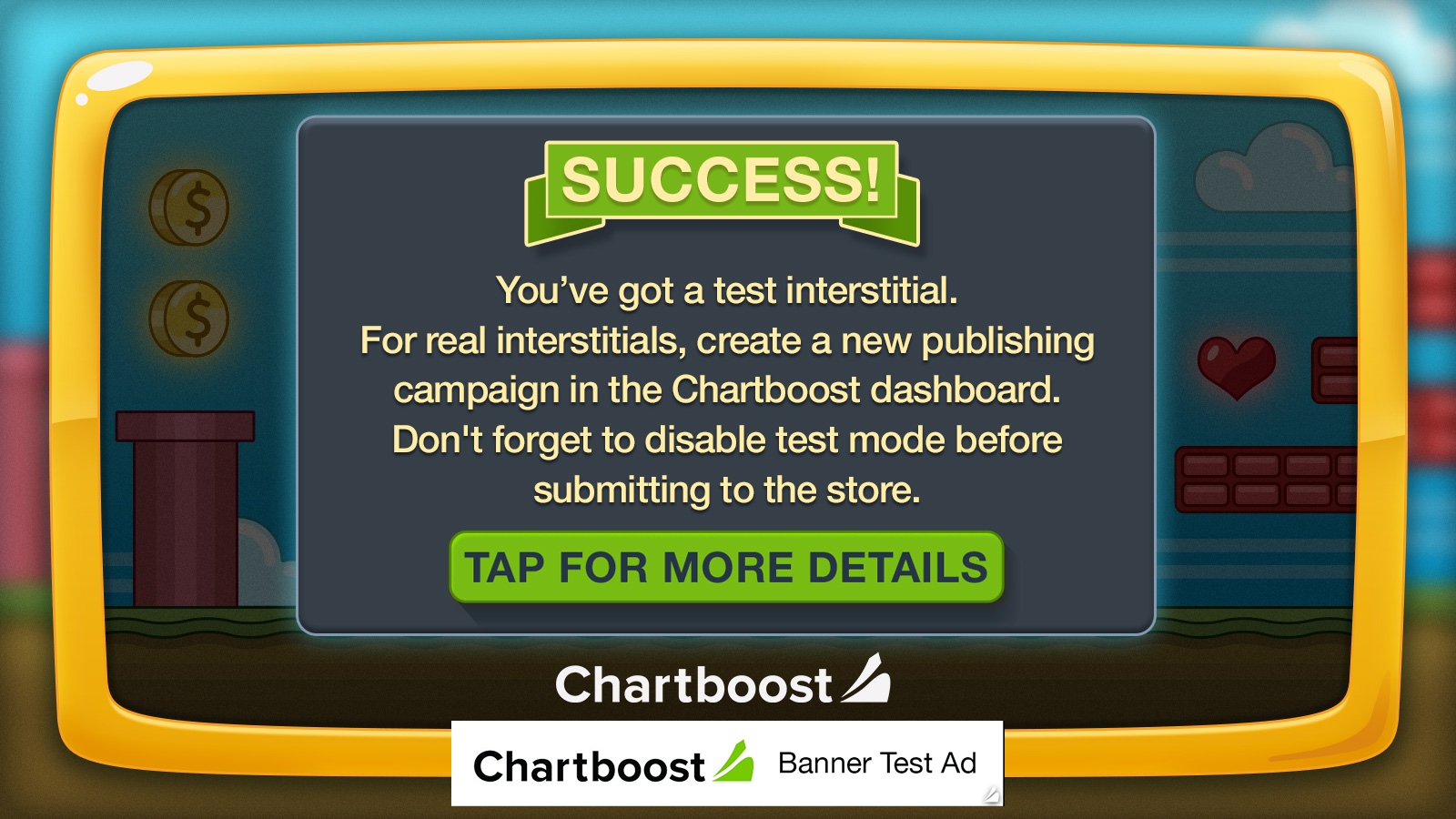
- If you don’t see the “success” ad, please review your integration.
- You can also refer to sample projects included in our SDK package to see basic Chartboost integration.
Disable Test Mode 🔗
You must disable Test Mode before going live, or you won’t be able to see ads from your campaigns!
- Go back to your Edit App Settings.
- Scroll down to Test Mode.
- Disable Test Mode.
Please allow an additional 30 minutes after enabling or disabling Test Mode for the change to take effect.
Common Issues 🔗
My device is freezing and/or displaying a blank screen when testing ads. 🔗
Check your configuration setup. If your server is not properly serving ads to the sdk, it can cause certain devices to freeze or display a blank screen. Contact us if you continue to experience these problems.