Unity LevelPlay
Platform Integration 🔗
Supported Ad Types 🔗
- iOS: interstitial (static and video), rewarded video, banner
- Android: interstitial (static and video), rewarded video, banner
The Unity LevelPlay SDK exposes the native Chartboost SDK so you can access all native Chartboost interstitial, rewarded, and banner methods outside of the Unity LevelPlay SDK.
How to set up Chartboost Waterfall (non bidding) Instances in Unity LevelPlay 🔗
1. Set up the Chartboost Instance 🔗
If you haven’t already set up Chartboost as an ad network, please follow this guide from Unity LevelPlay Chartboost Mediation Integration Guide to add Chartboost as an ad network.
-
Log into your Unity LevelPlay platform and navigate to Setup > SDK Networks. Click on the desired app from the list of applications. To the right, find Chartboost under Non Bidding, then click on Setup to create a Chartboost Instance.
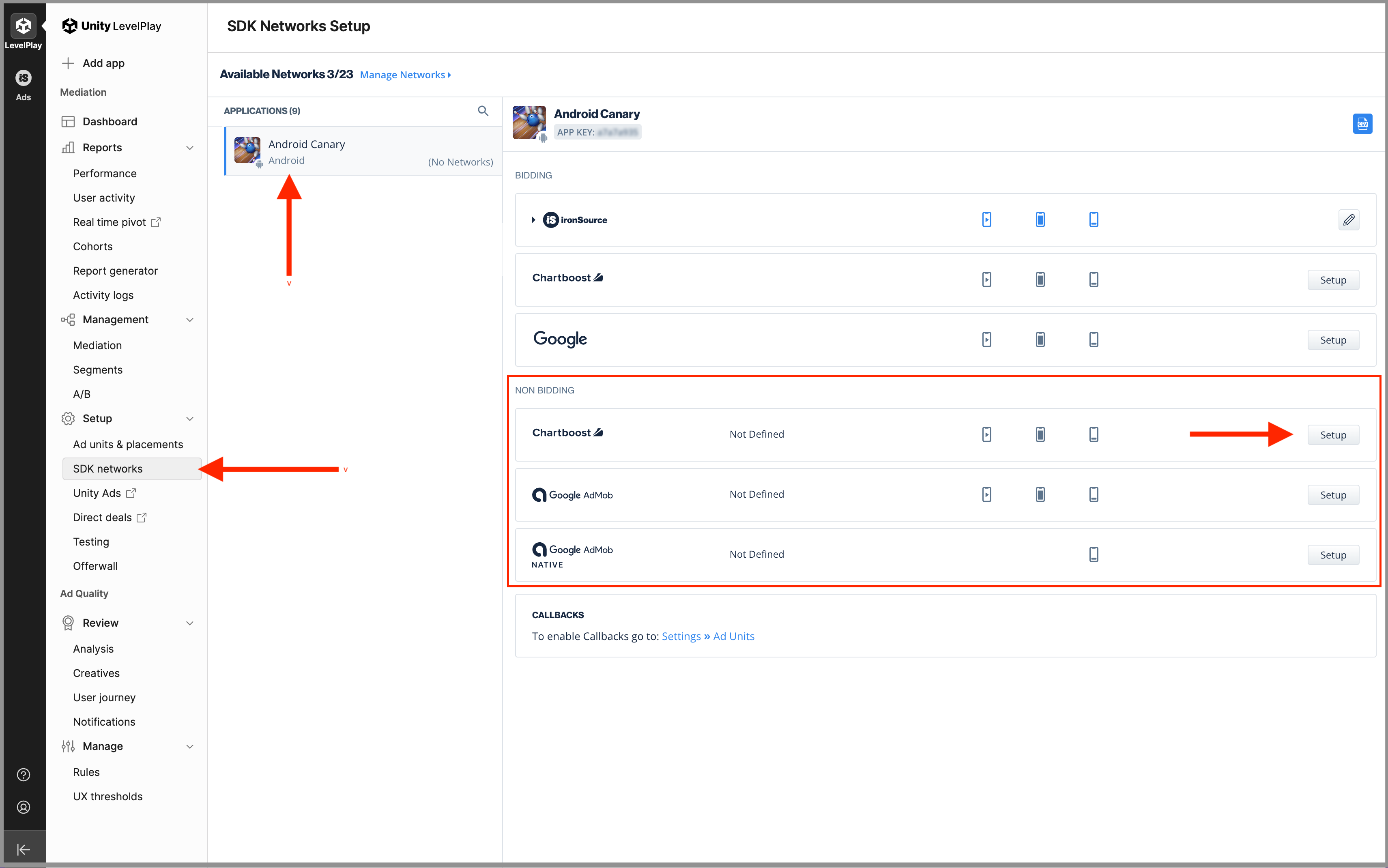
-
Enter your Chartboost App ID and App Signature into the App ID and App Signature boxes. In your Chartboost platform, navigate to Apps Management and select the app. The App ID and App Signature will be listed on the right column under App information.
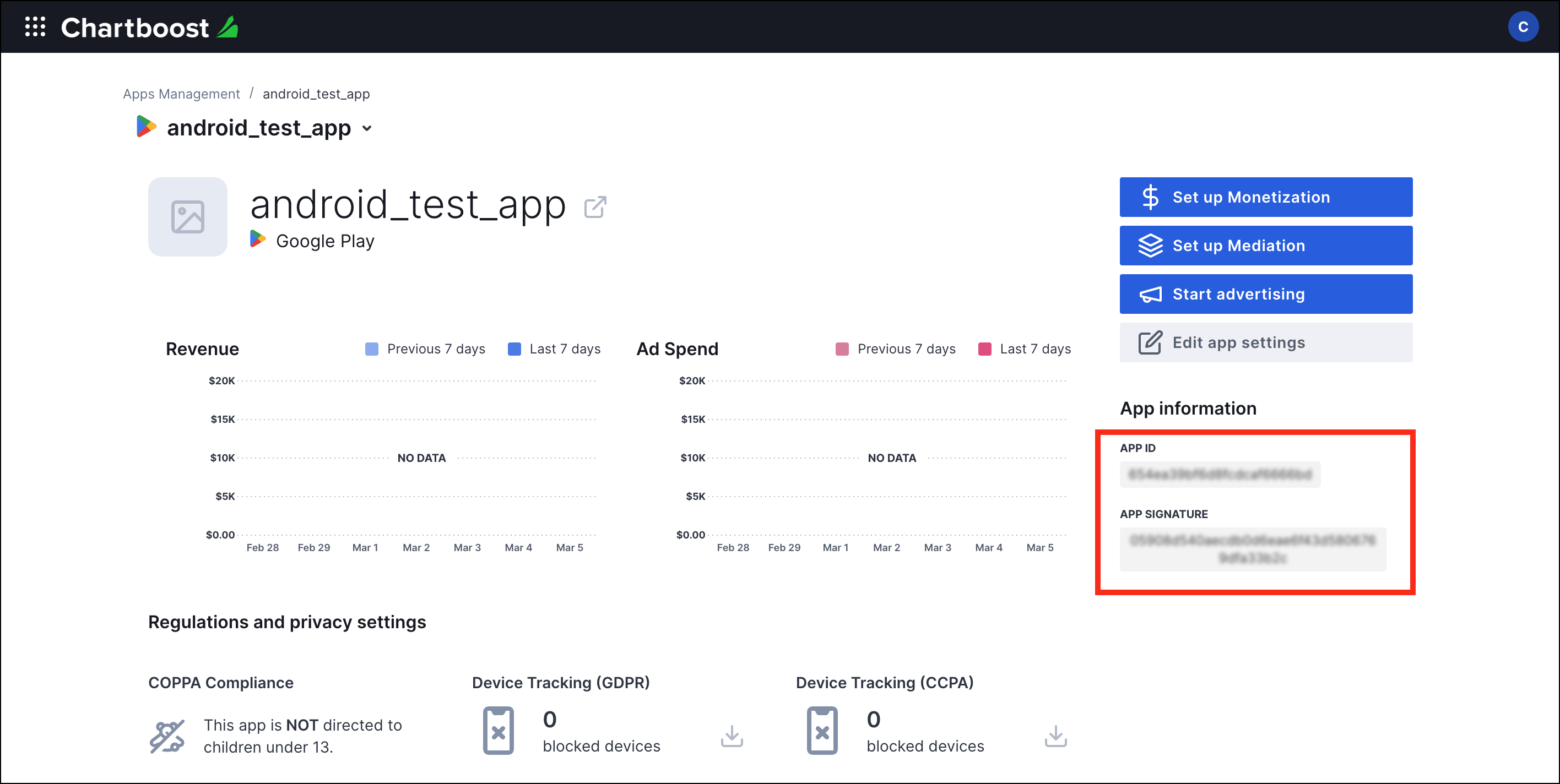
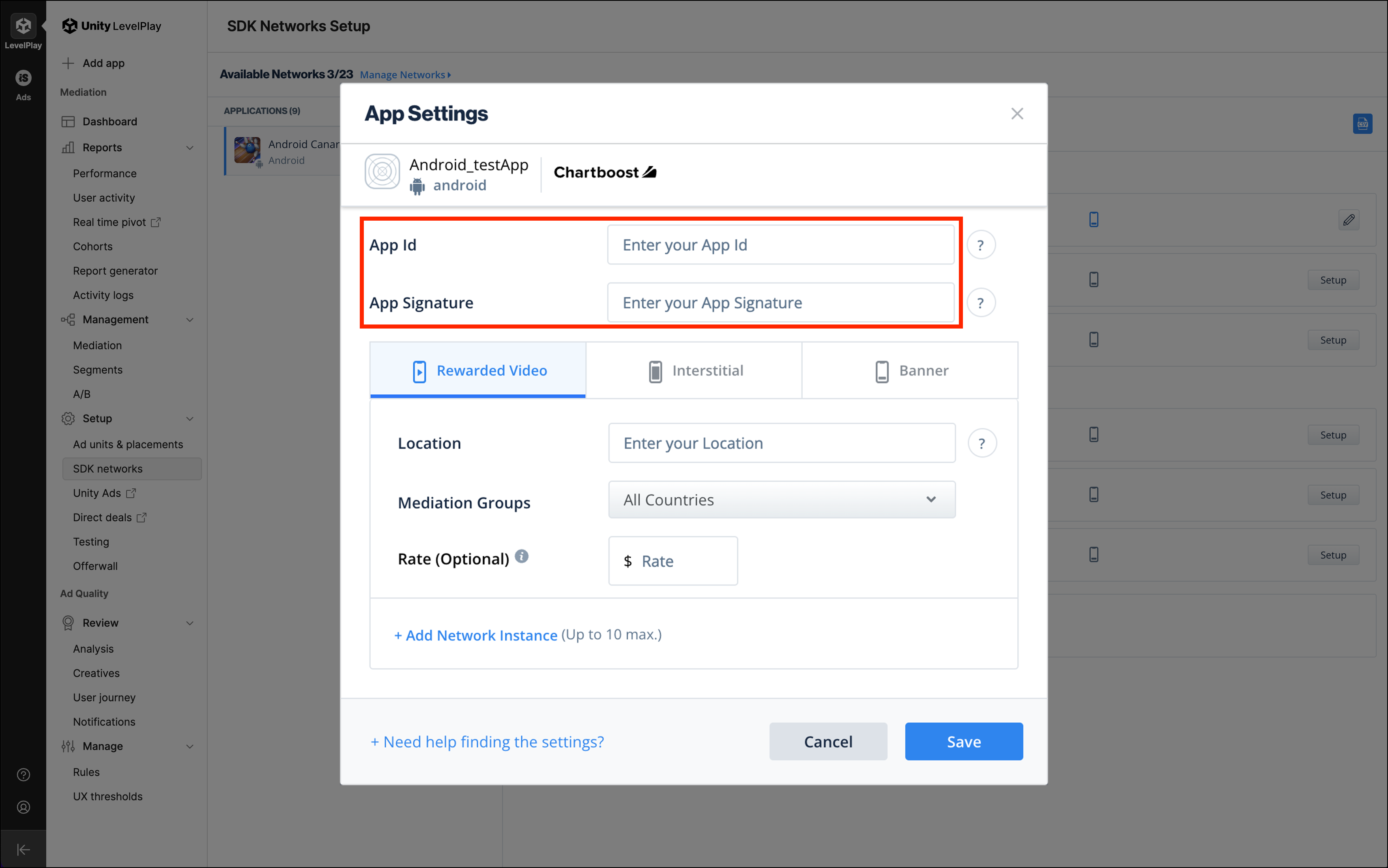
-
Select the ad type. Chartboost supports rewarded video, interstitial, and banner ads with Unity LevelPlay.
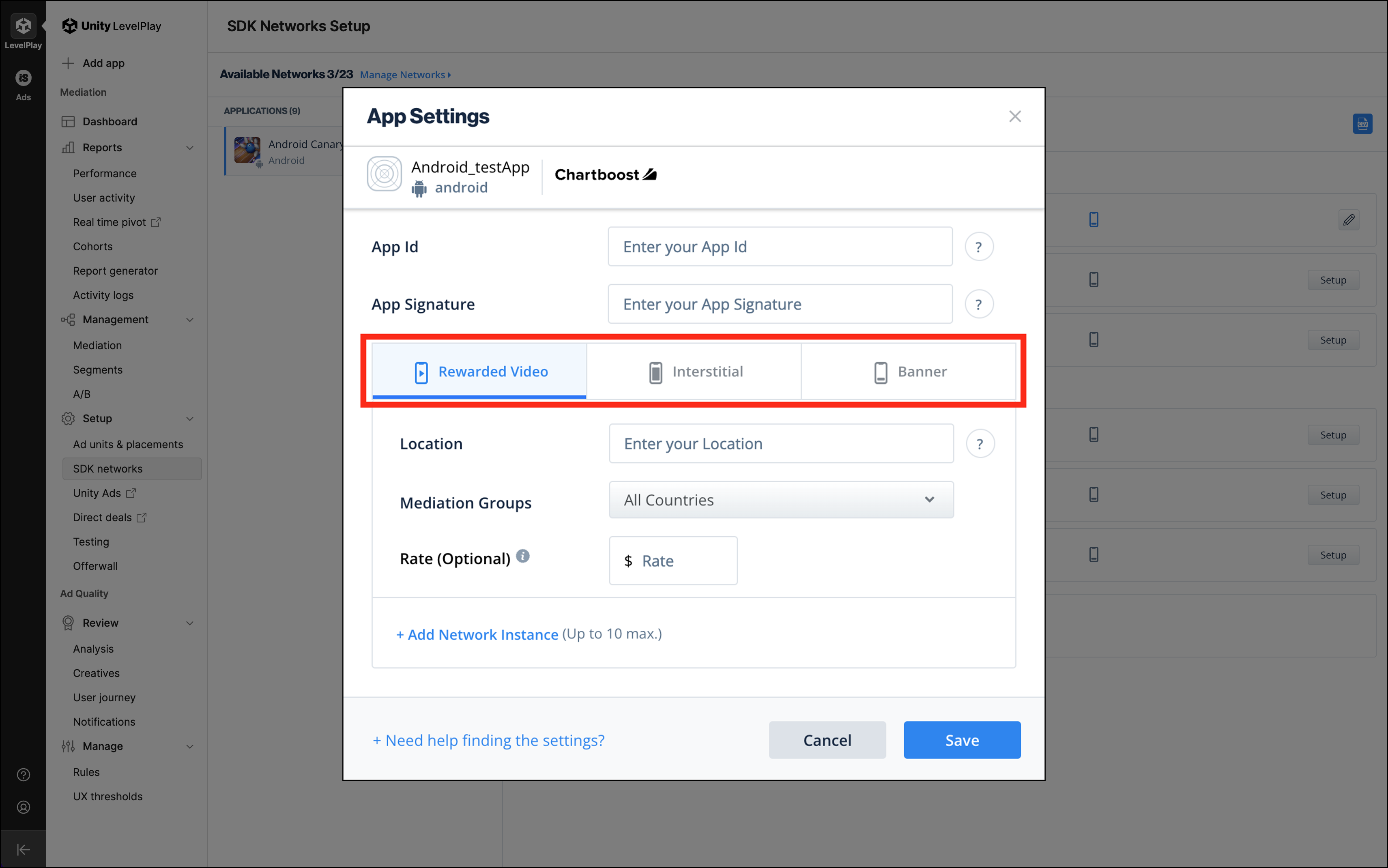
- Enter a value for Location. In the Chartboost platform, this is also referred to as an Ad Location. Login to your Chartboost platform. Navigate to Monetization and select the app. Enter the Chartboost Ad Location Name to the Unity LevelPlay Location field. If there are no ad locations listed, then you will need to create new ad locations before continuing.
-
Ad Location Name can NOT be longer than 80 characters. Note: Chartboost app country API can provide data breakdown by
adLocationvalues that cross a small threshold of activity (generally around 10 different ad creatives displayed, for example), otherwise they will not be broken out and instead aggregated under theothergrouping.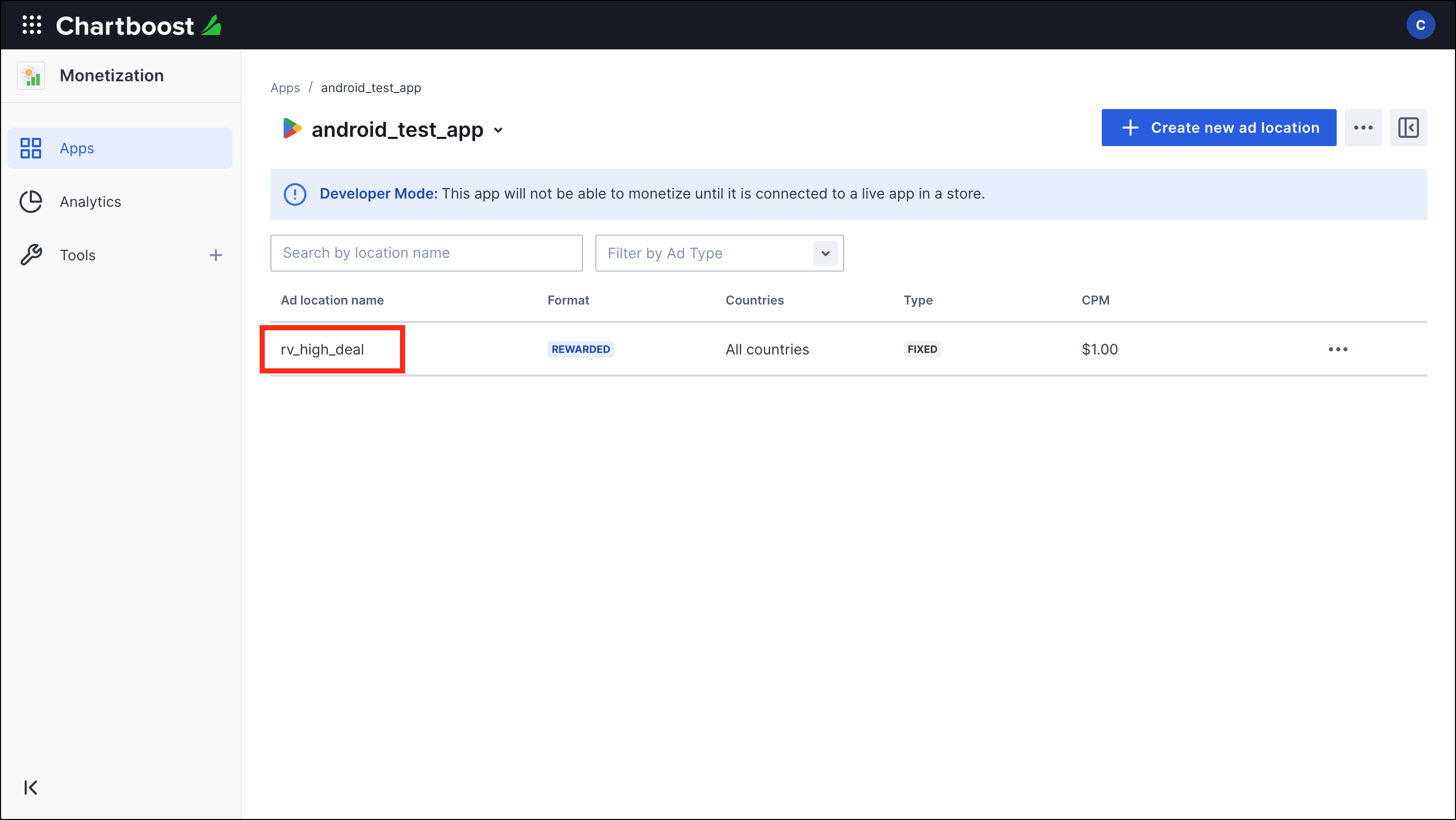
-
Set a country group. Learn more about creating custom country groups in Unity LevelPlay.
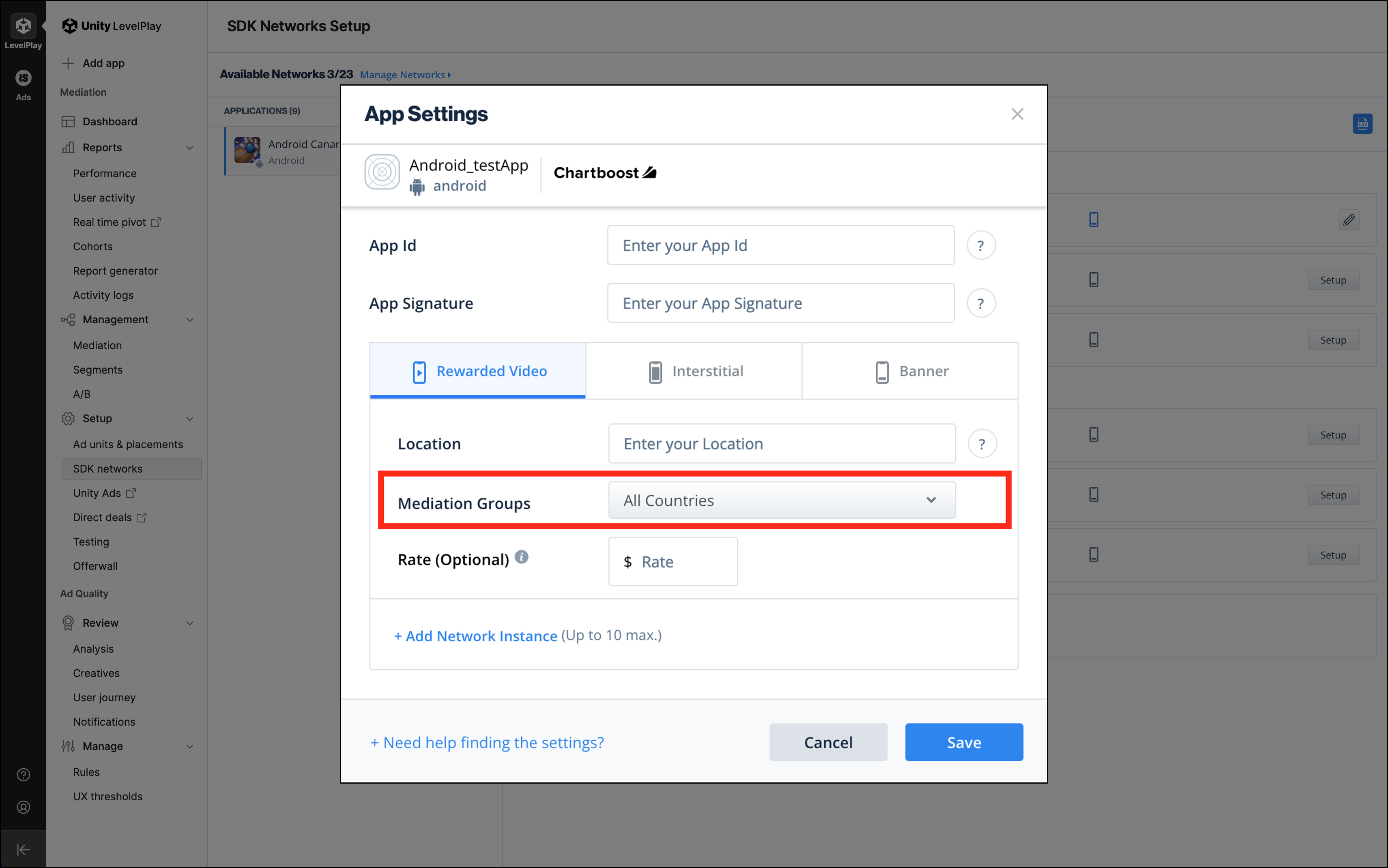
-
Set a rate to manually assign a price for this instance’s waterfall prioritization. This field is optional. Learn more about Unity LevelPlay’s rate setup.
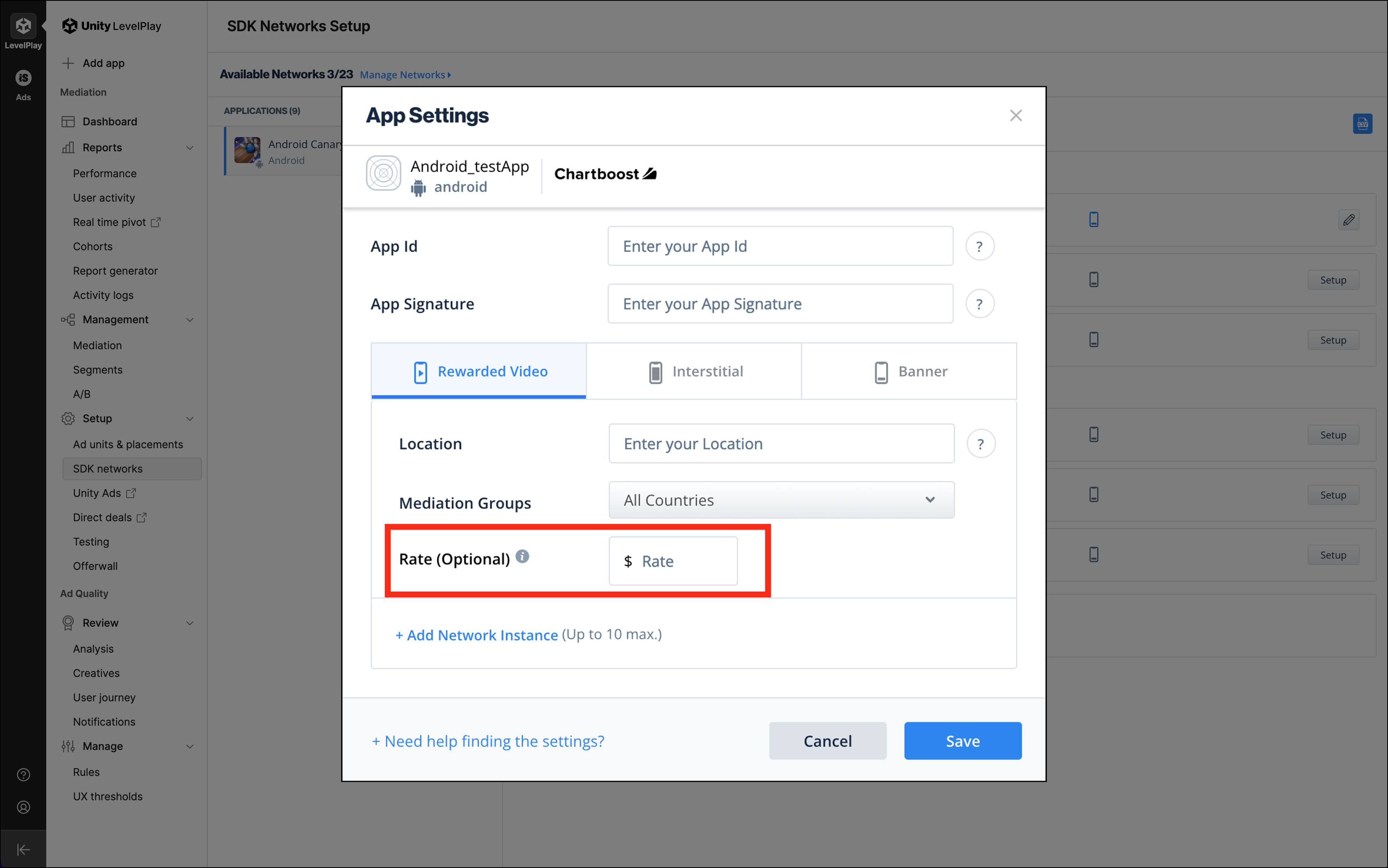
- Continue on to the Add More Chartboost Instances section to add more Chartboost instances. Otherwise, click Save and continue to the next section.
Add more Chartboost Instances (Optional) 🔗
-
To add more Chartboost instances, click on +Add Network Instance.
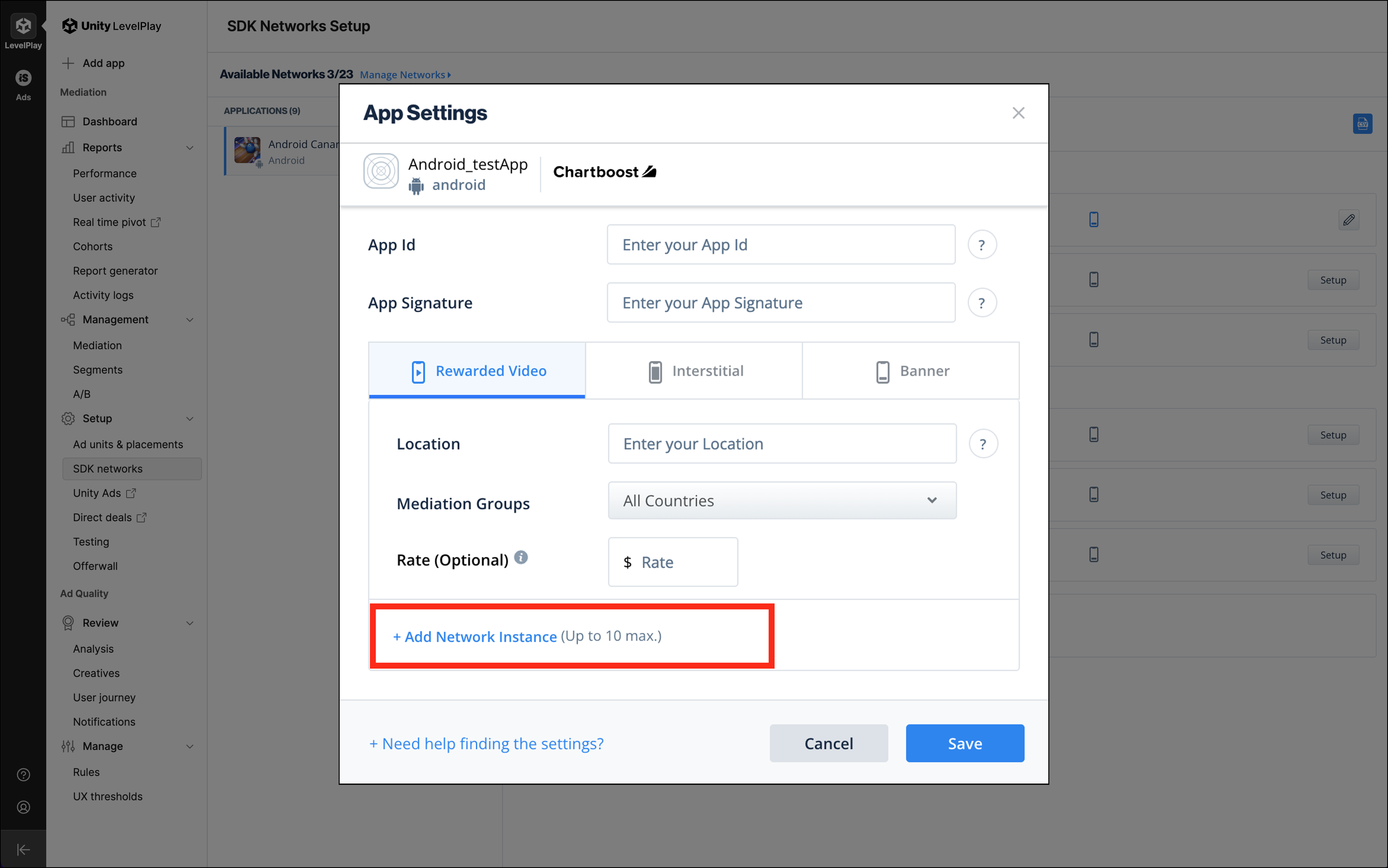
-
When you have more than one instance, Unity LevelPlay will require you to set an Instance Name. We recommend using the Location name for the Instance Name.
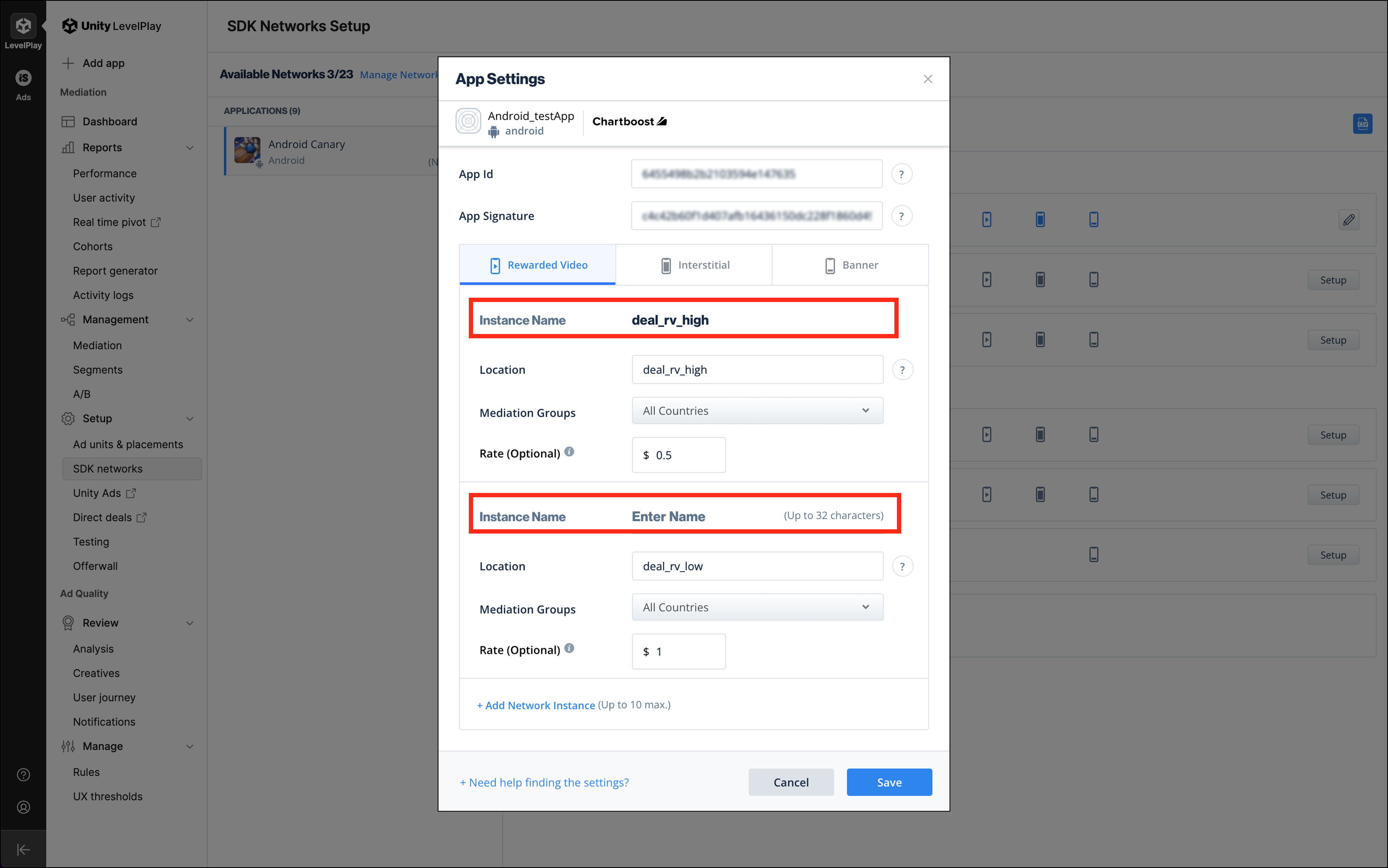
- Enter another Location (in the Chartboost platform this is also referred to as an Ad Location) for the new instance.
- Set a country group.
- Enter a rate amount (optional).
- Repeat the steps above to add up to 10 different instances from Chartboost. Click on Save when finished.
2. Include Chartboost Instances in Mediation Groups 🔗
If you have more than one Mediation Group in Unity LevelPlay, please remember to include all the Chartboost instances in each of the Mediation Groups where you would like to serve Chartboost ads.
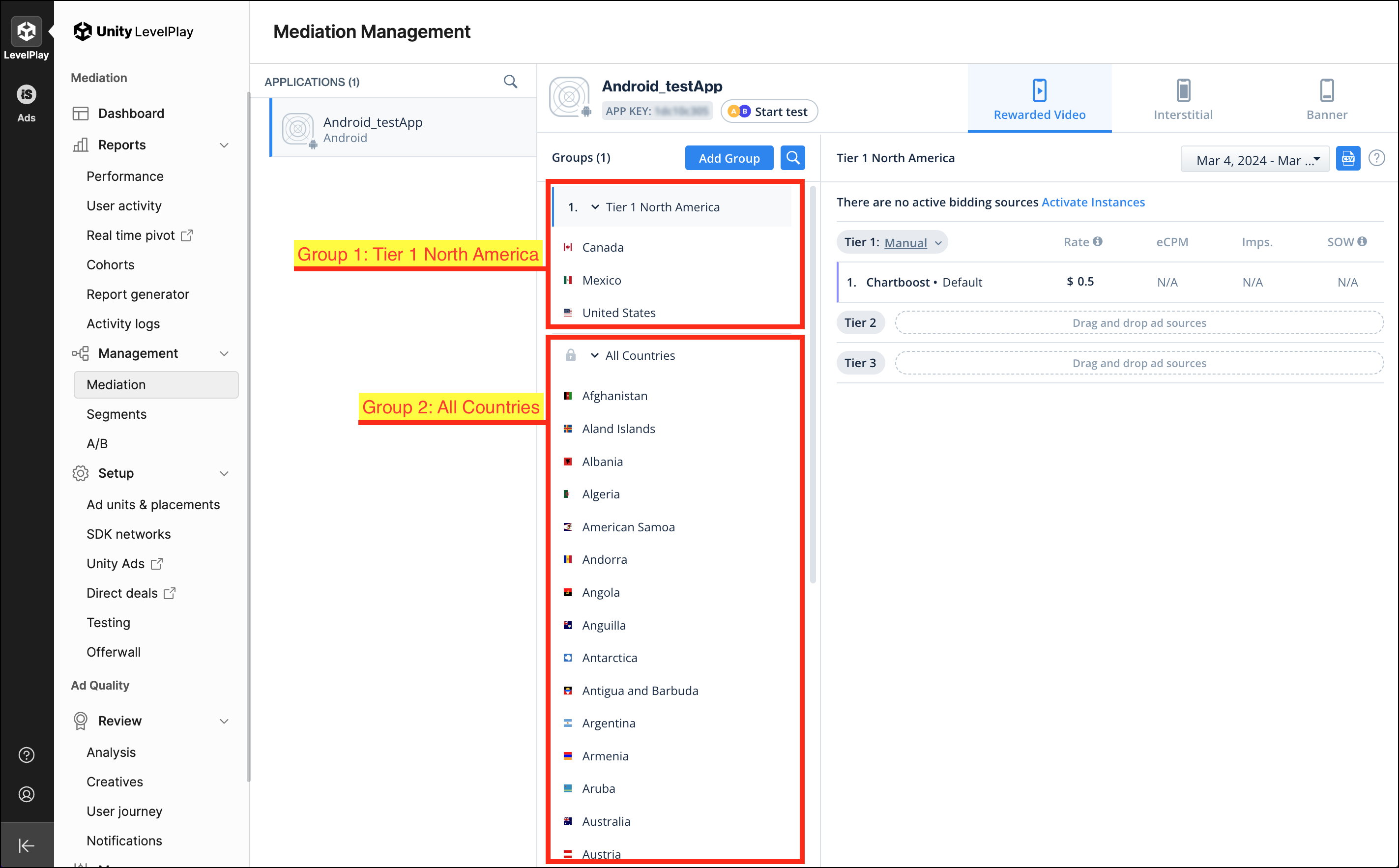
-
To make sure Chartboost instances are included, login to the Unity LevelPlay platform, navigate to Setup > SDK Networks, click on the desired App from the list of Applications, find Chartboost under Non Bidding, then click on the Edit icon.
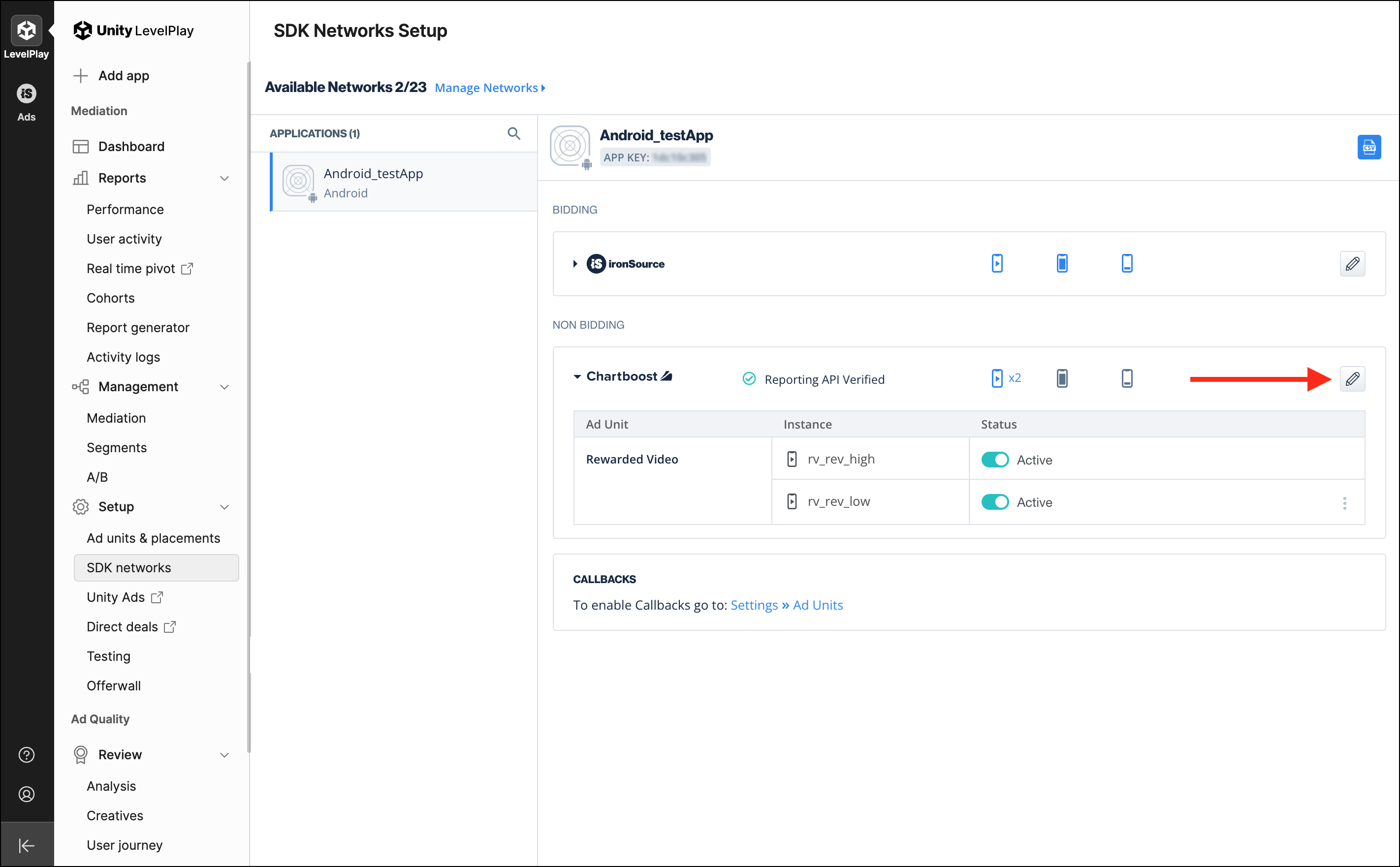
-
Click on the Mediation Groups dropdown, and check on all the Groups that you would like to include Chartboost instances. This has to be done for each instance. By default, all groups are included.
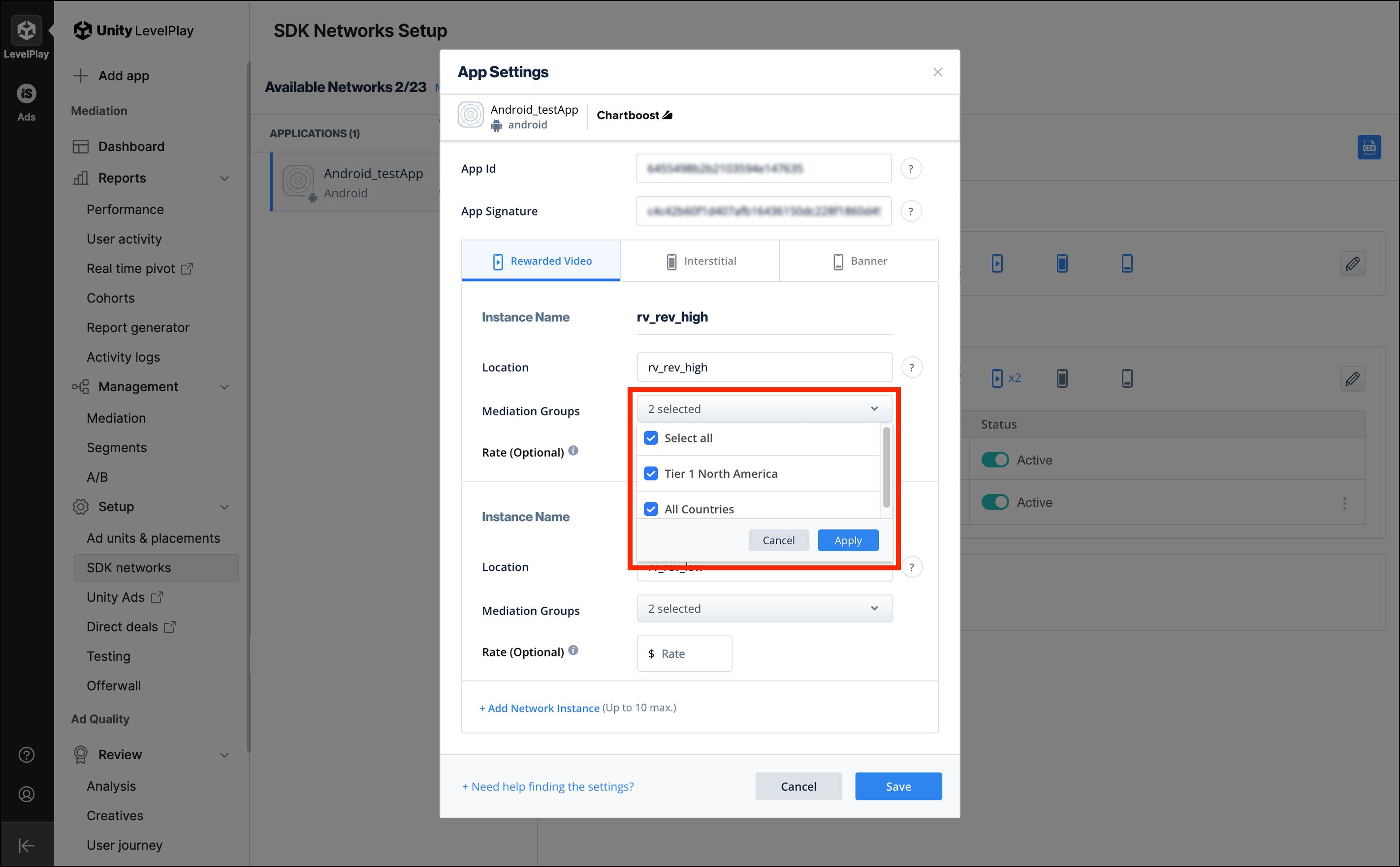
-
Click on Save when finished.
3. Manually rank and top-rank Chartboost instances 🔗
When you have multiple instances in a Unity LevelPlay Mediation Group, you can then manually rank each instance. Utilize this tool to top-rank Chartboost.
To manually rank instances in a Unity LevelPlay waterfall, login to the Unity LevelPlay platform, and navigate to Management > Mediation.
- Click on the desired App from the Application list.
- Click on the desired Mediation Group in the group(s) list.
- Click on the desired ad type (rewarded video, interstitial, banner).
Note that by default, Unity LevelPlay puts you in the tab for rewarded video.
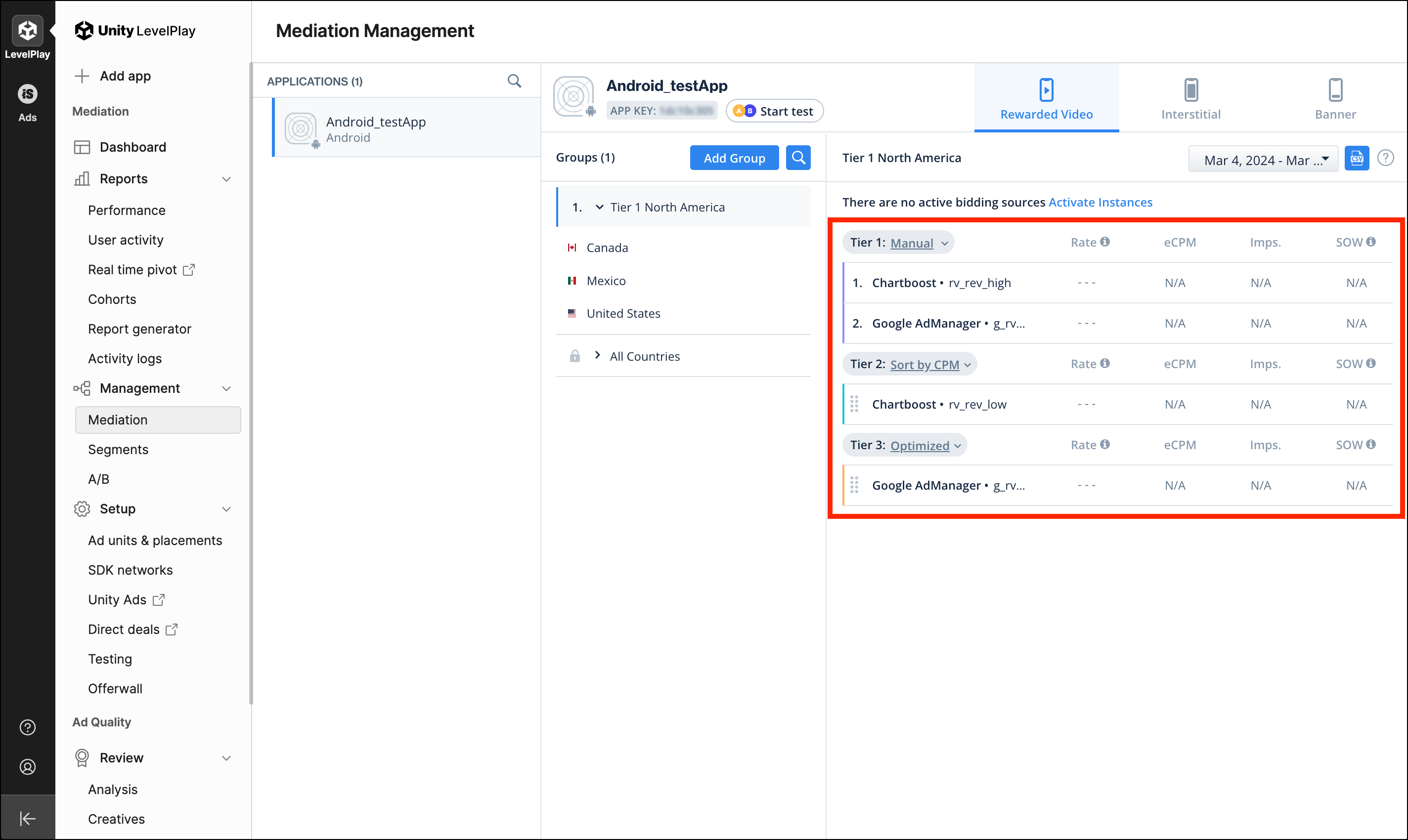
The steps below are using rewarded video as an example but the process is the same for interstitial and banner.
- Set a tier to Manual, then drag and drop Chartboost into that tier.
- Once you’ve positioned an instance of this ad source in this section, your app will serve ads from that ad source prior to any lower tiers, but not before any higher tiers.
- Within manual priority, instances will deliver according to the order you place them, regardless of eCPM or rate.
Make sure you have manually ranked all the Chartboost instances properly. Any instances in lower tiers will be served after higher tiers in a waterfall. Within the Sort by CPM or Optimized option, Unity LevelPlay will pick the highest-ranking eCPM or rate instance at the moment to serve ads.
- If you have multiple Mediation Group(s), you will need to repeat Step 3 for each Mediation Group where Chartboost instances are included.
- To top-rank Chartboost, drag and drop Chartboost instances to the top of the highest tier.
The ad unit in the Mediation Group(s) will now be able to request ads with multiple instances from Chartboost (top-ranked first).