MAX
Platform Integration 🔗
Supported Ad Types 🔗
- iOS: interstitial (static and video), rewarded video, banner
- Android: interstitial (static and video), rewarded video, banner
Best Practices 🔗
For more control, create multiple ad location entries under Chartboost for an Ad Unit. This gives more clarity and versatility when handling each individual waterfall entry’s settings.
How to set Chartboost ad units in MAX 🔗
1. Setup Chartboost credentials for your app 🔗
Log in to your Chartboost platform and navigate to App Management. Select the app and locate the App ID and App Signature on the right under App information. You will need these credentials to set up Chartboost ad units in MAX.
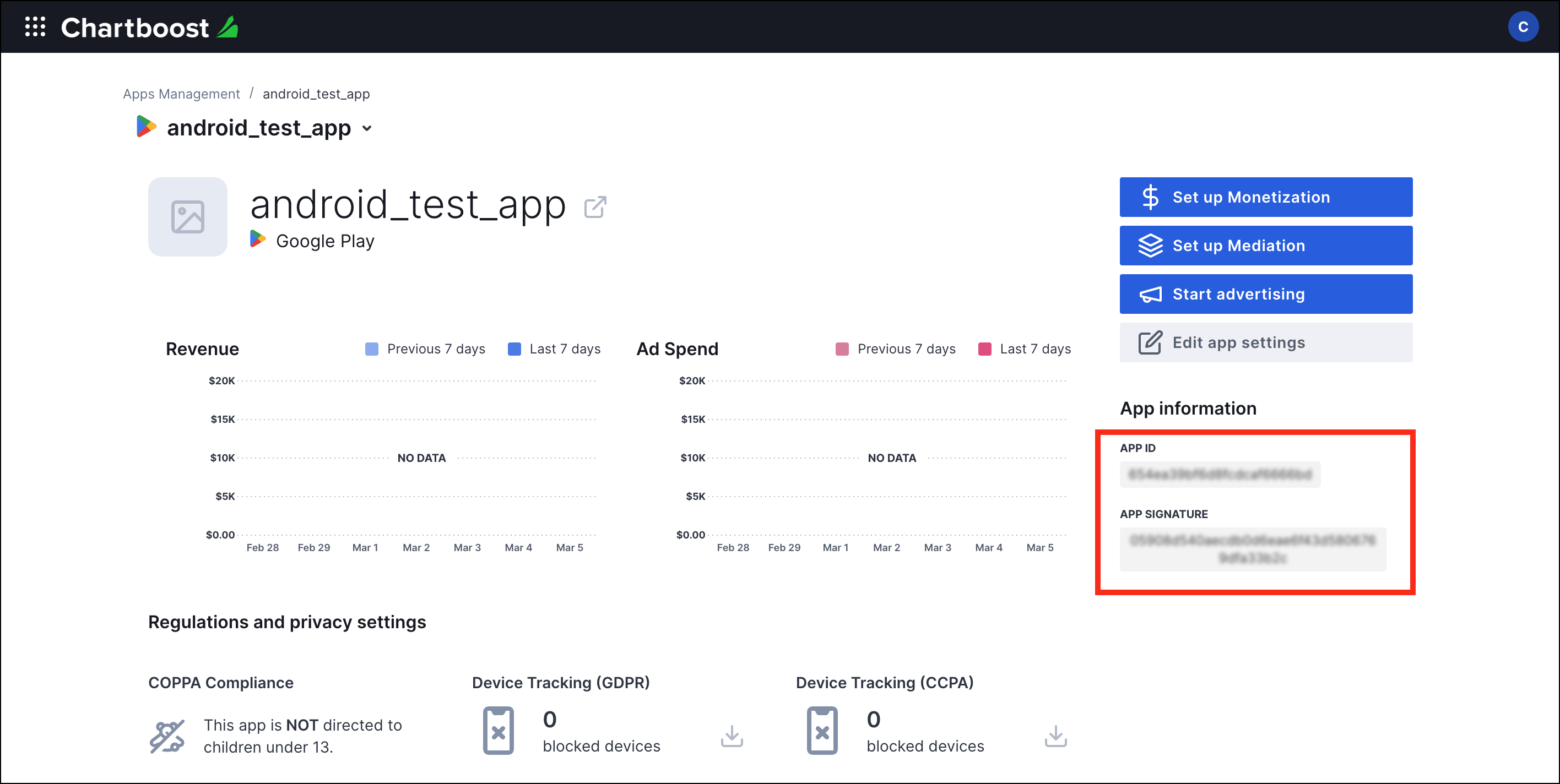
Log in to your AppLovin dashboard and navigate to MAX > Mediation > Manage > Ad Units. Click +Create Ad Unit.
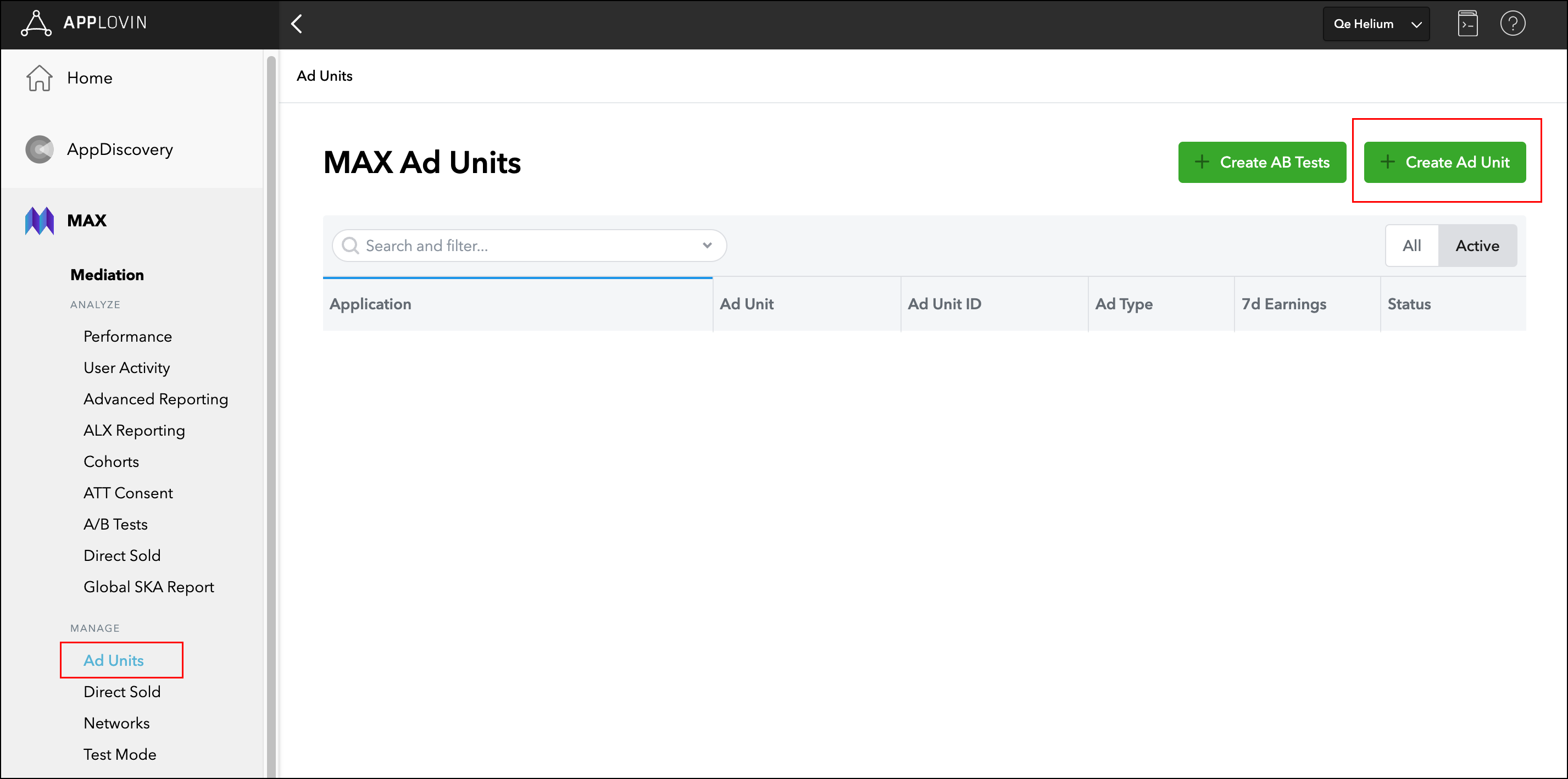
Complete the Name, Platform, and Ad Type sections. Chartboost is supported for banner, interstitial, MREC, and rewarded ad types.
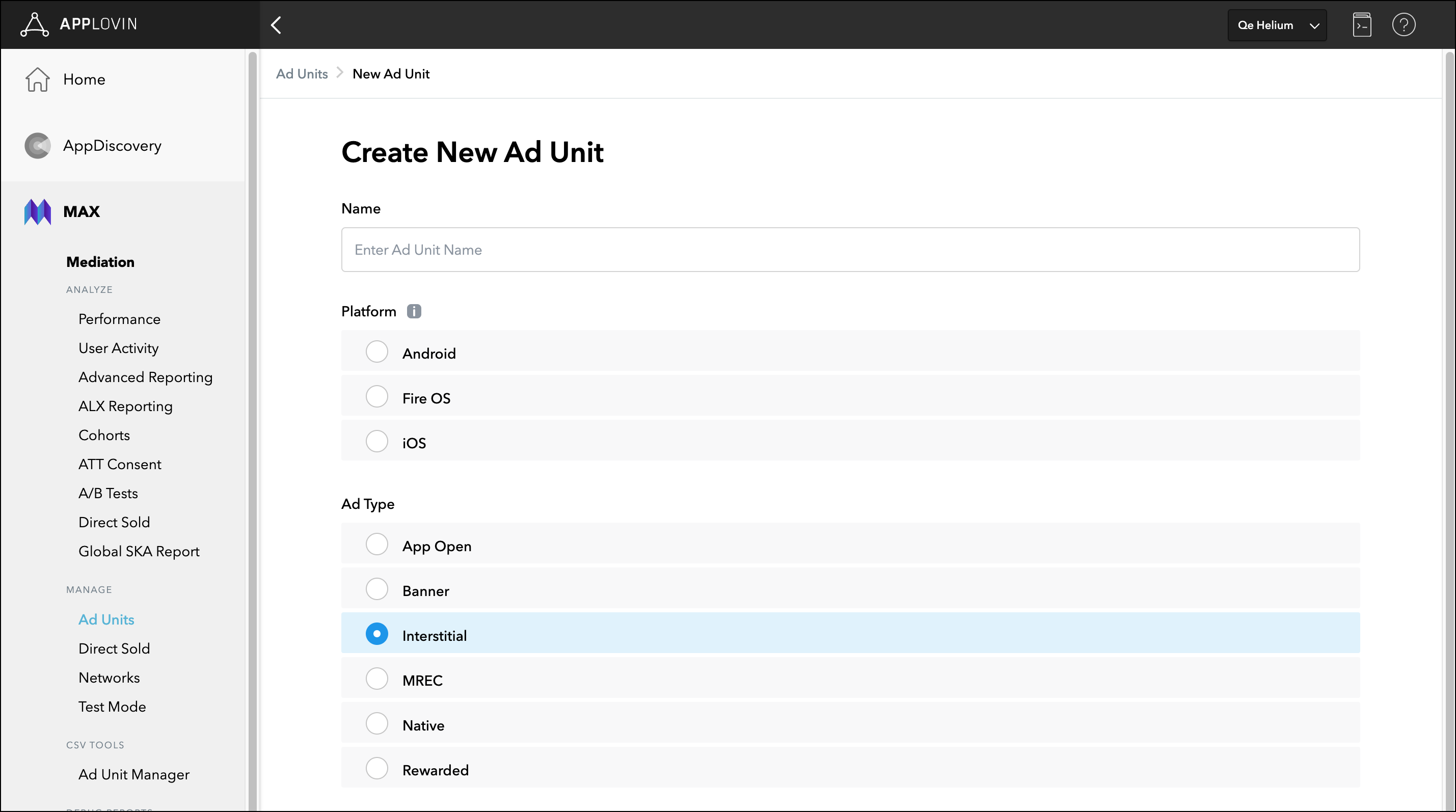
Scroll down and find Chartboost under Other Networks and expand the dropdown. Enable the Status toggle and enter the app ID and app signature obtained from your Chartboost platform.
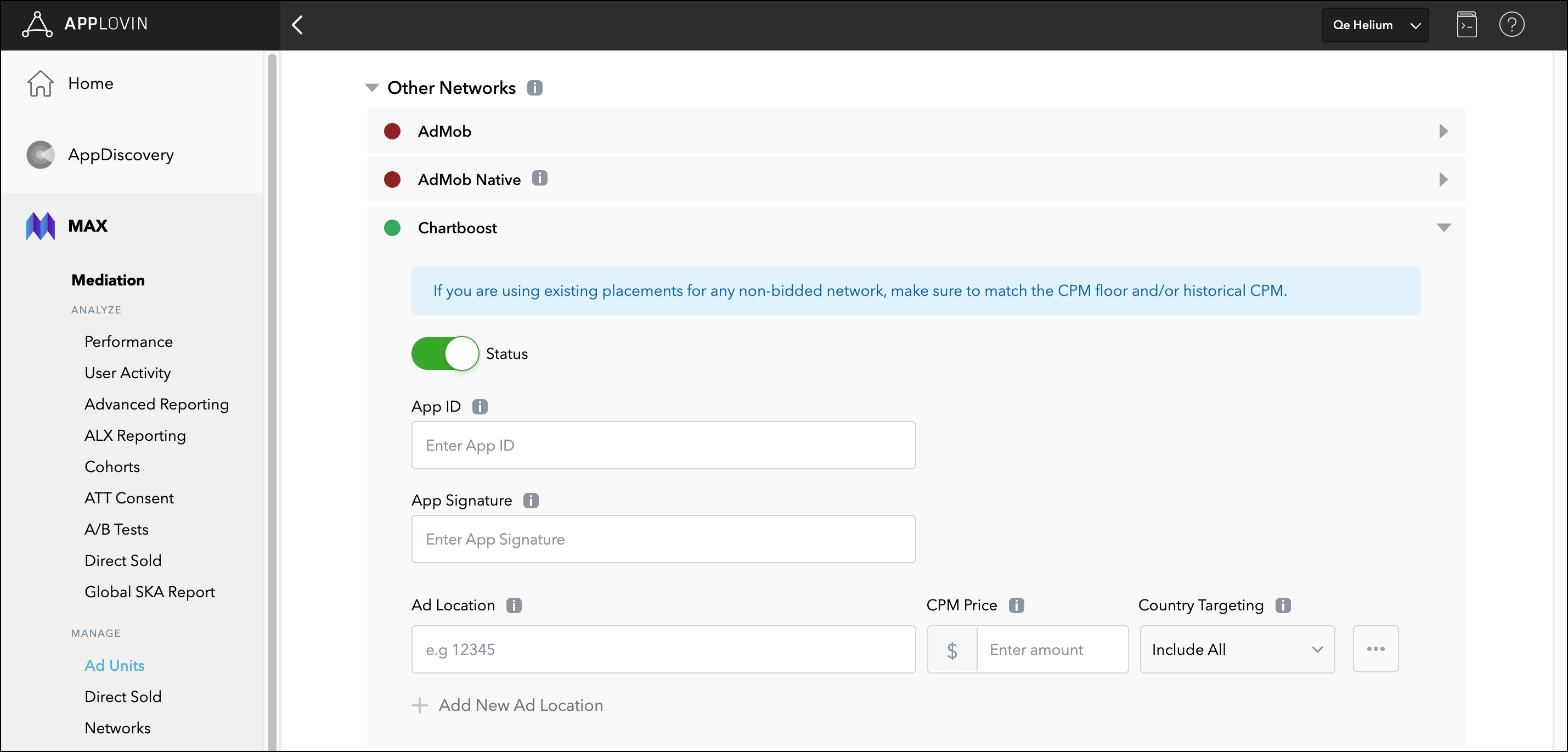
2. Enter the ad location value and CPM price for your game to use 🔗
In the ad location field, enter the ad location string value you want to send to Chartboost. If you’ve already talked with your Chartboost account manager about using specific ad location values, then make sure you use those exact values. Capitalization and spaces matter.
This string value will be passed directly to the Chartboost SDK to use when calling an ad.
Make sure you also set the explicit eCPM value that this location should be evaluated with so that it can be placed in the proper position on the waterfall.
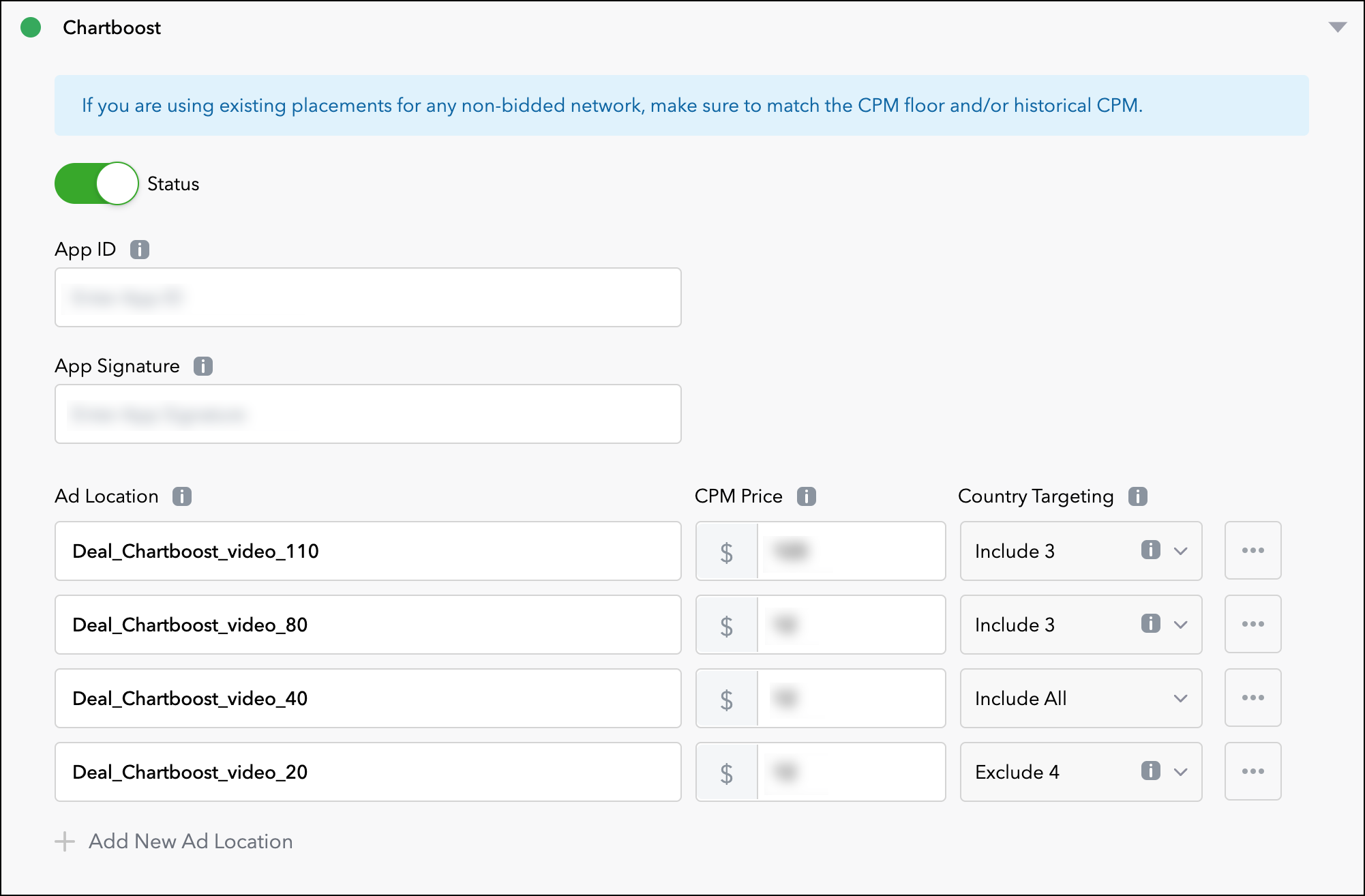
3. Add additional ad locations and CPM price entries 🔗
Repeat the process to add the additional unique ad location and CPM Price pairings as you need. If you’ve talked with your Chartboost account manager about using specific location values, these must match exactly.
For further information, refer to AppLovin’s Creating an Ad Unit documentation.