AdMob
Platform Integration 🔗
Supported ad types: Banners, video interstitial, static interstitial, rewarded video.
The AdMob adapter currently sets all named locations as Default if you do not set one in your AdMob console.
iOS 14+: Don’t forget to include both Google’s SKAdNetworkID and Chartboost’s SKAdNetworkIDs in your app’s plist file to ensure full access to ad inventory on the latest versions of iOS.
How to top-rank Chartboost in AdMob 🔗
- Log into your AdMob dashboard.
- Select Mediation on your left panel.
- Select the waterfall you wish to edit by clicking on it.
- In the Ad source section, edit the eCPM field in Chartboost by unchecking the eCPM optimization option.
- Manually enter a high eCPM to rank Chartboost first in the waterfall.
How to Setup Multiple Chartboost Line Items in AdMob 🔗
1. Create a Mediation Group 🔗
-
Log into your AdMob Dashboard and navigate to Mediation -> Mediation Groups and click on Create Mediation Group.
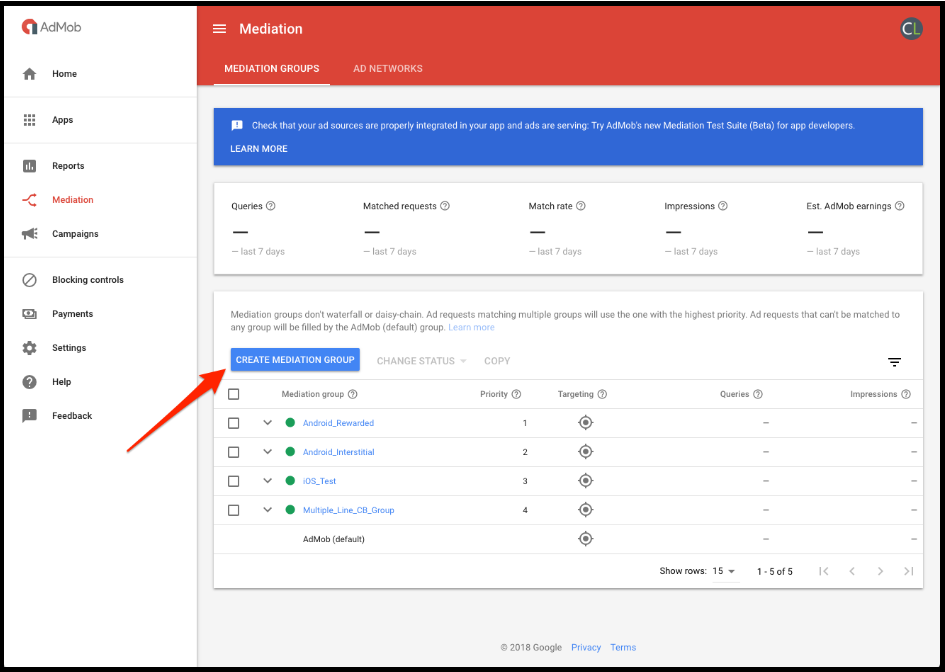
-
Select the Ad format and Platform you want to target.
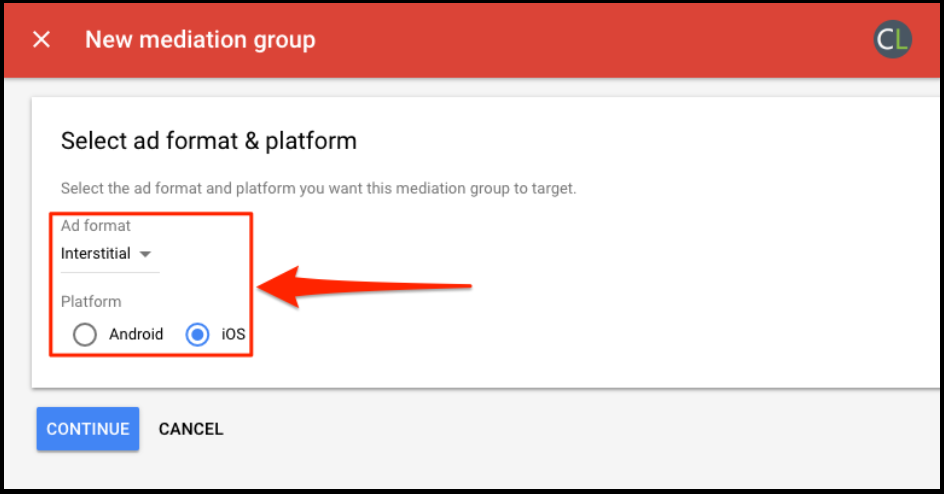
2. Add Ad Units 🔗
-
Enter a name for your mediation scheme and select locations for your group. Then, click on Add Ad Units.
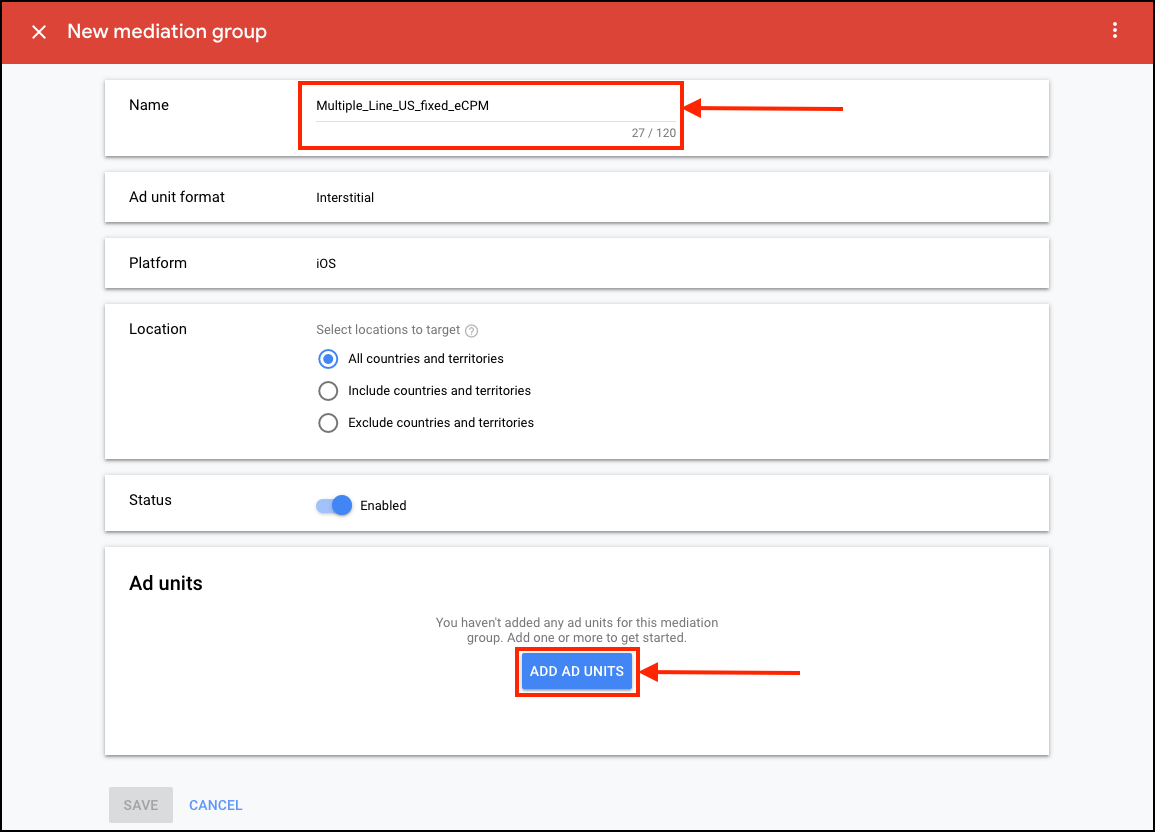
-
Select Ad Units for this group and click on Done when finished.
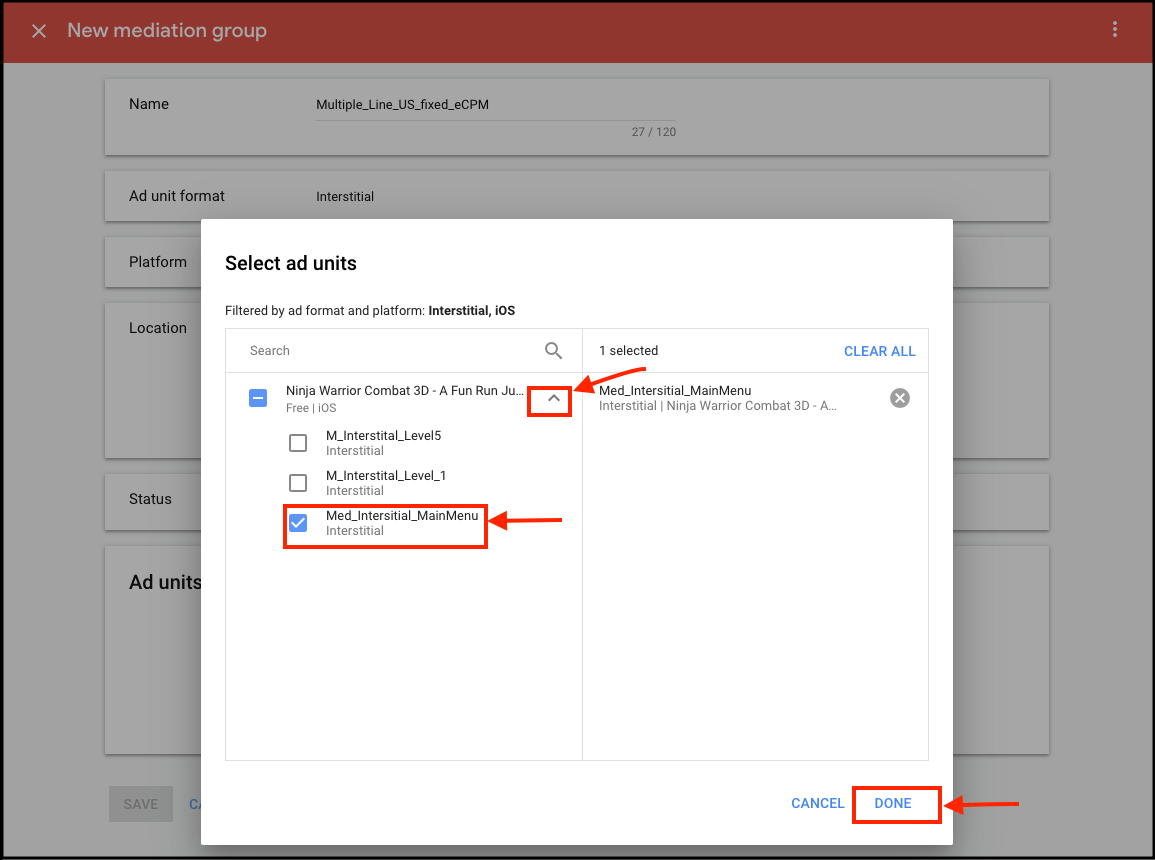
3. Add Ad Source 🔗
-
Scroll down to the Ad Sources section and click on Add Ad Network, then select Chartboost from Ad Network list.
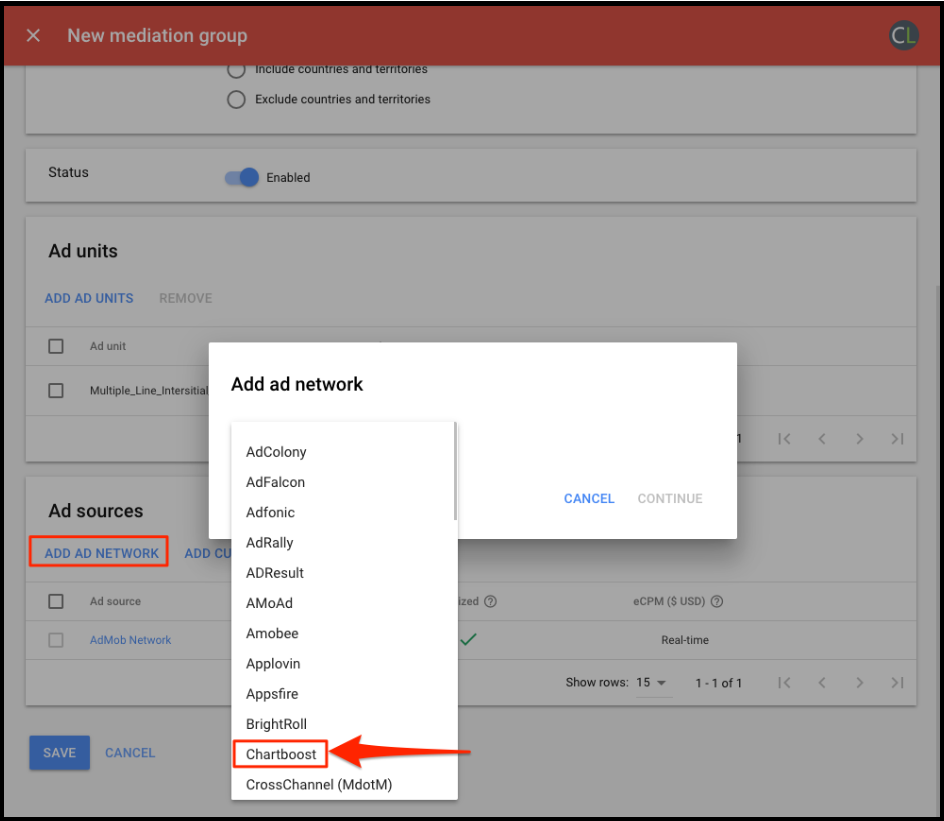
-
Enter a name for this line item, switch off Optimize, set fixed eCPM, and then click on Continue.
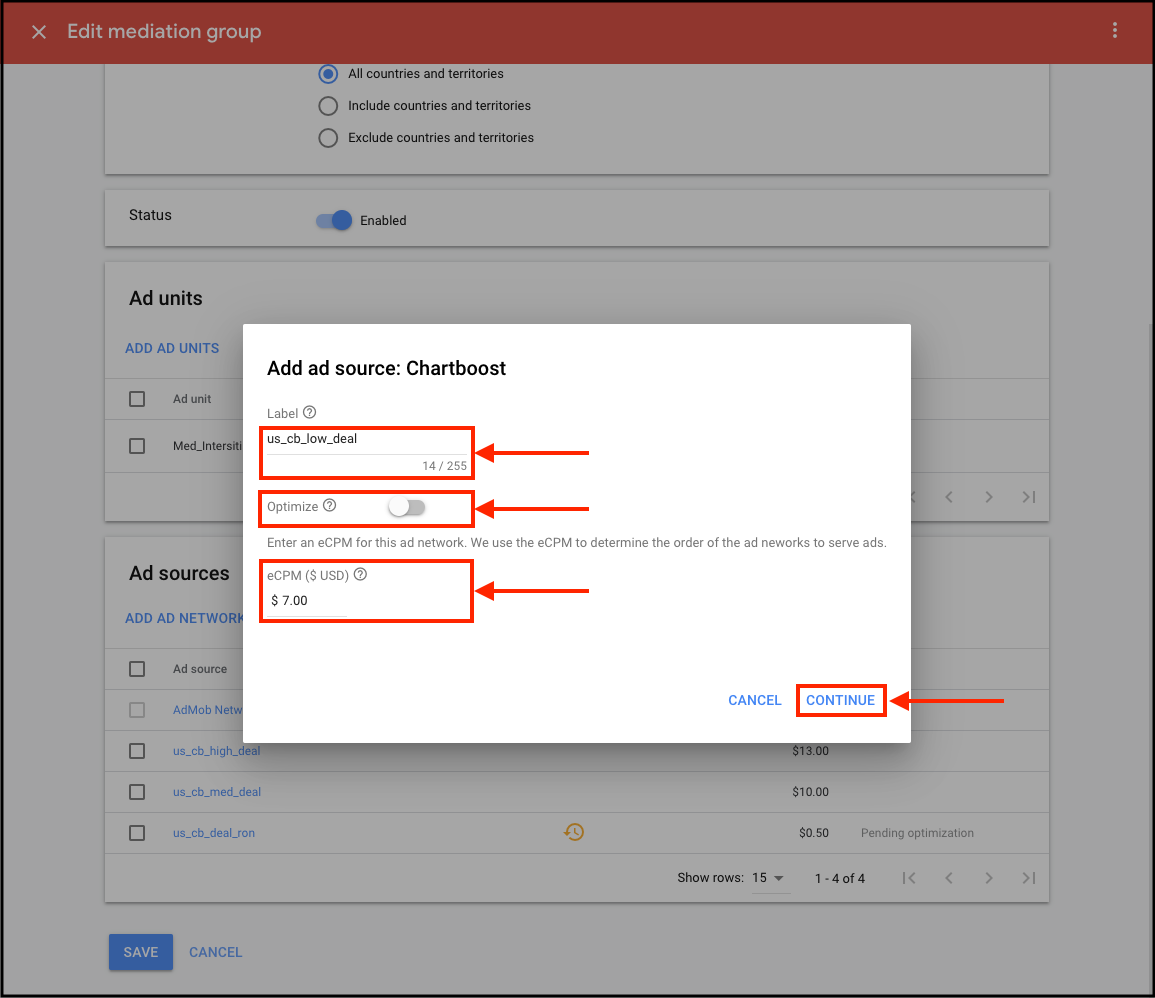
-
Fill in the Chartboost App ID and App Signature. See how to find Chartboost App ID and App Signature here.
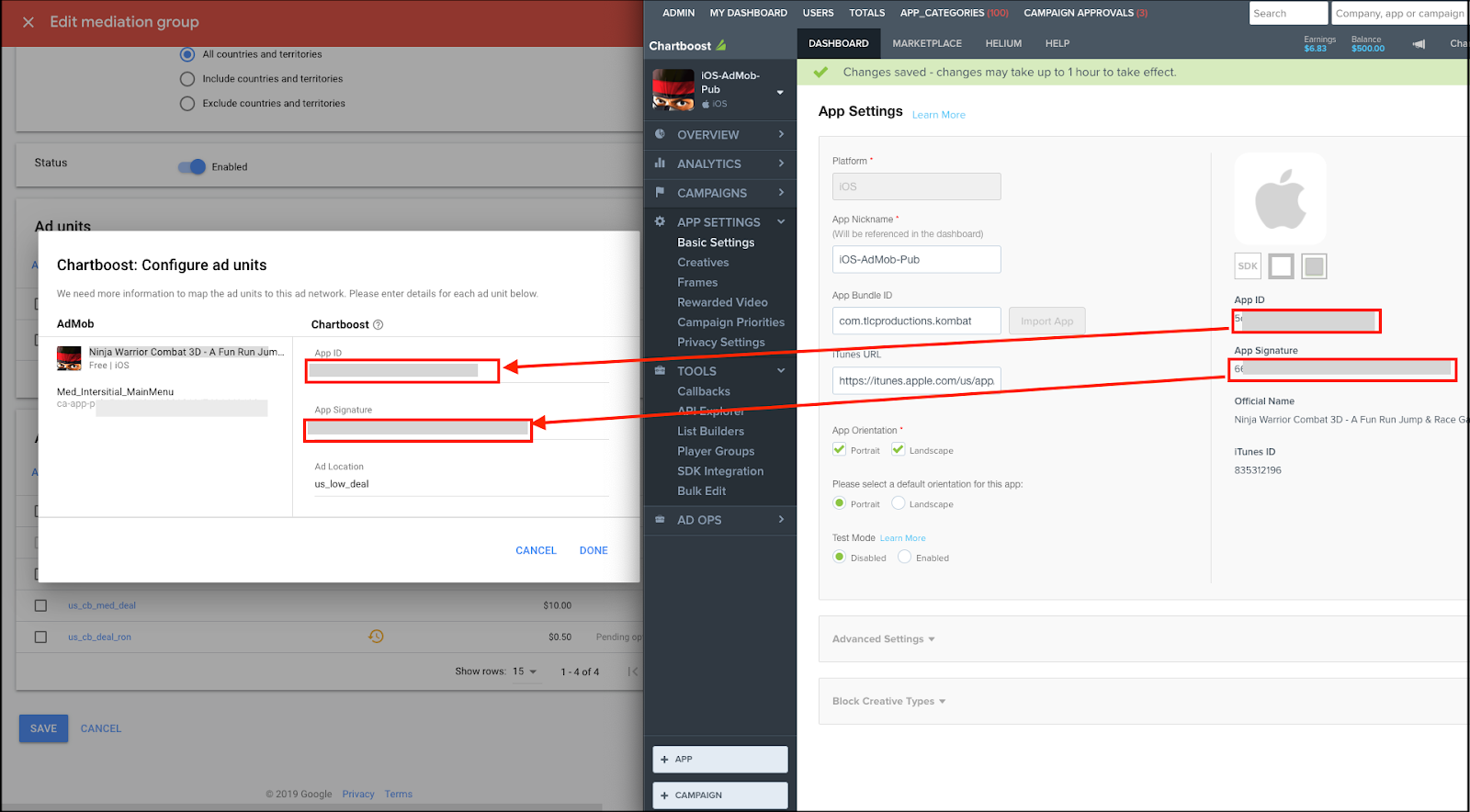
-
Enter a value for Ad Location (in the Chartboost Dashboard this is also referred to as a ‘Named Location’). Click on DONE when finished.Note: Chartboost appcountry API can provide data breakdown by adLocation (Named Locations) values that cross a small threshold of activity (generally around 10 different ad creatives displayed, for example), otherwise they will not be broken out and instead aggregated under the other grouping.
-
Note: Named Locations can NOT be longer than 50 characters.
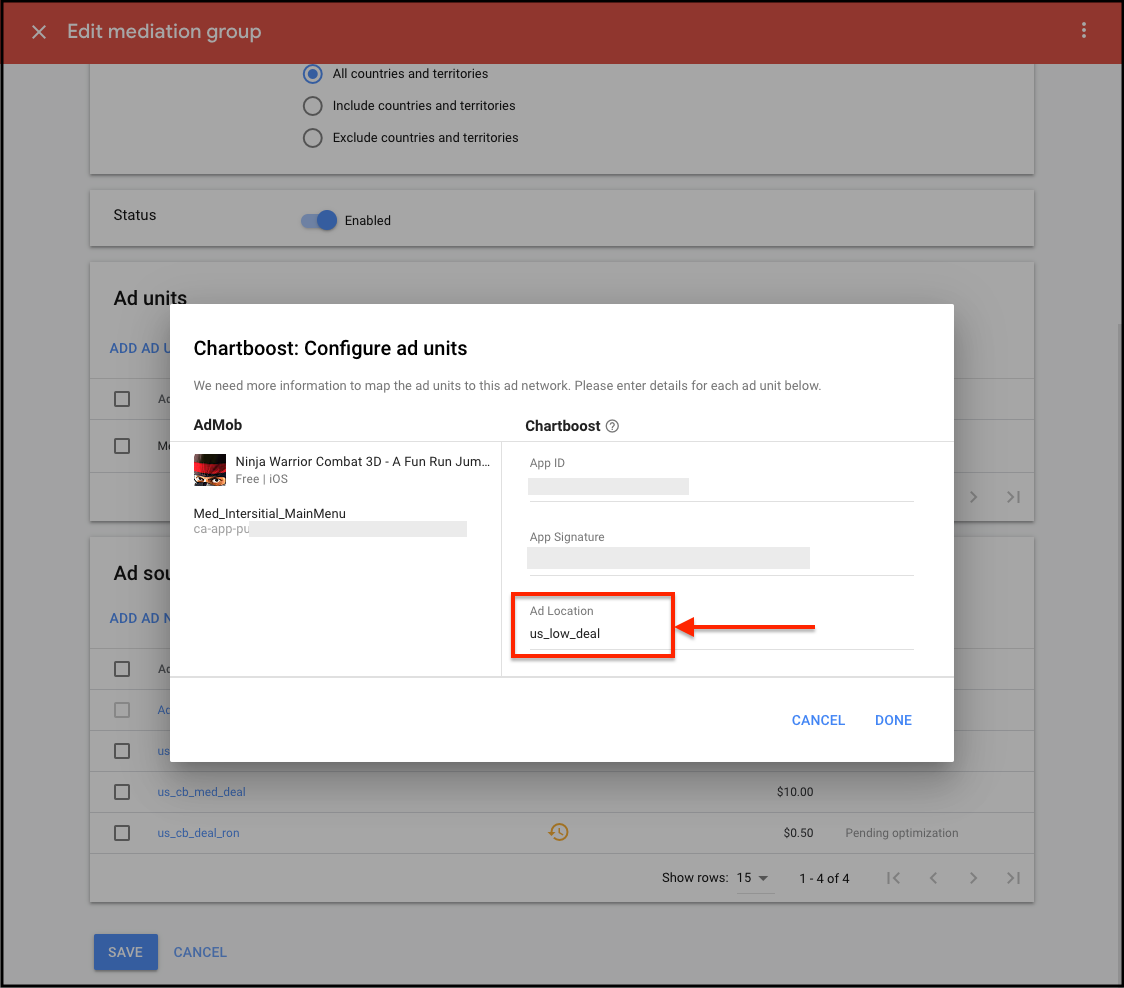
-
The Named Location will automatically appear in your Chartboost Dashboard after this Named Location has been used in this Ad Unit for a few ad requests.
-
Login to your Chartboost platform, and you will find the Named Location under your publishing campaign. If an Ad Unit ID is for rewarded placement, it will only appear in rewarded video campaigns. If it is for interstitial placement, it will only appear under interstitial campaigns.
4. Add more Chartboost line items 🔗
-
Repeat Step 3 of adding Ad source to add more Chartboost line items to the mediation group with different fixed eCPM and Named Locations.
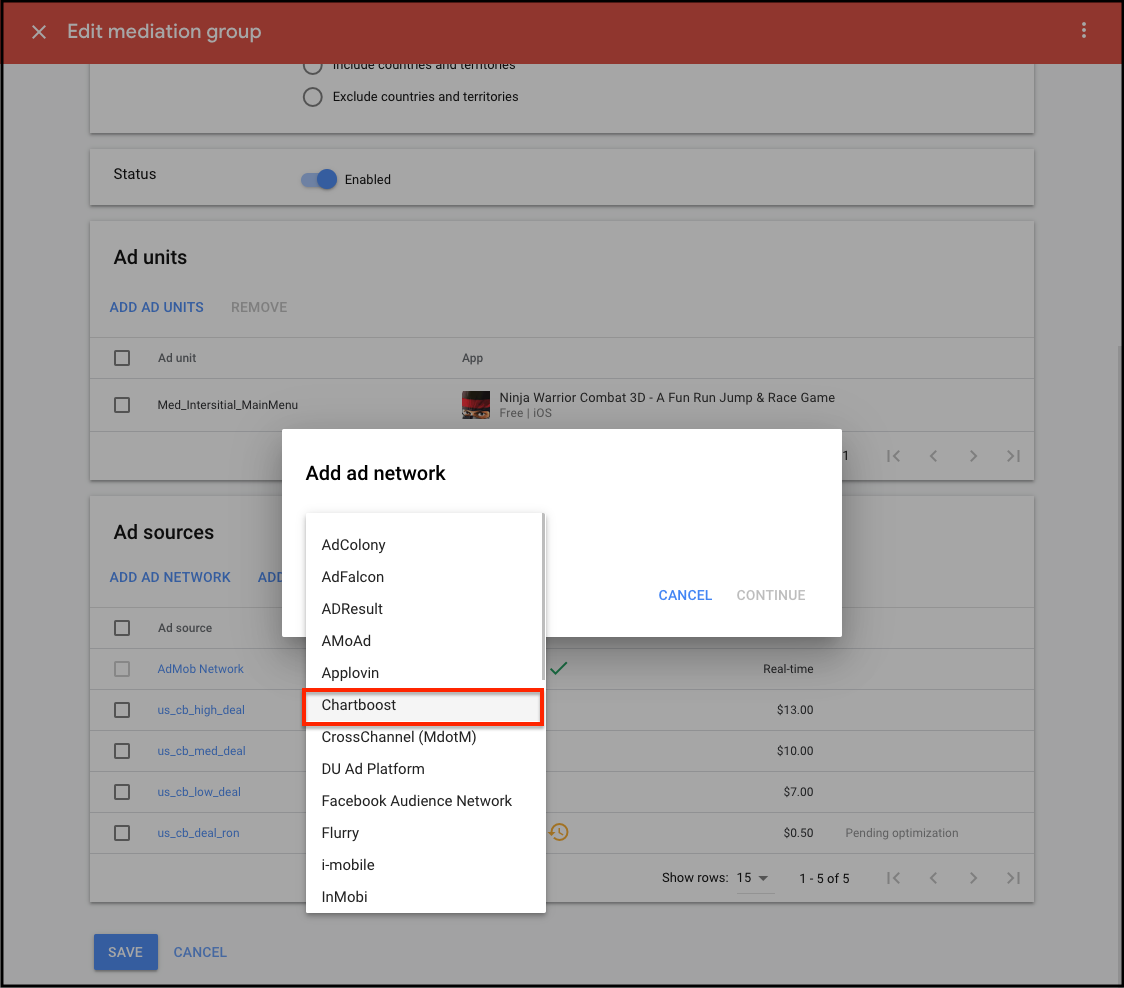
-
When finished adding the Ad sources, click on SAVE.
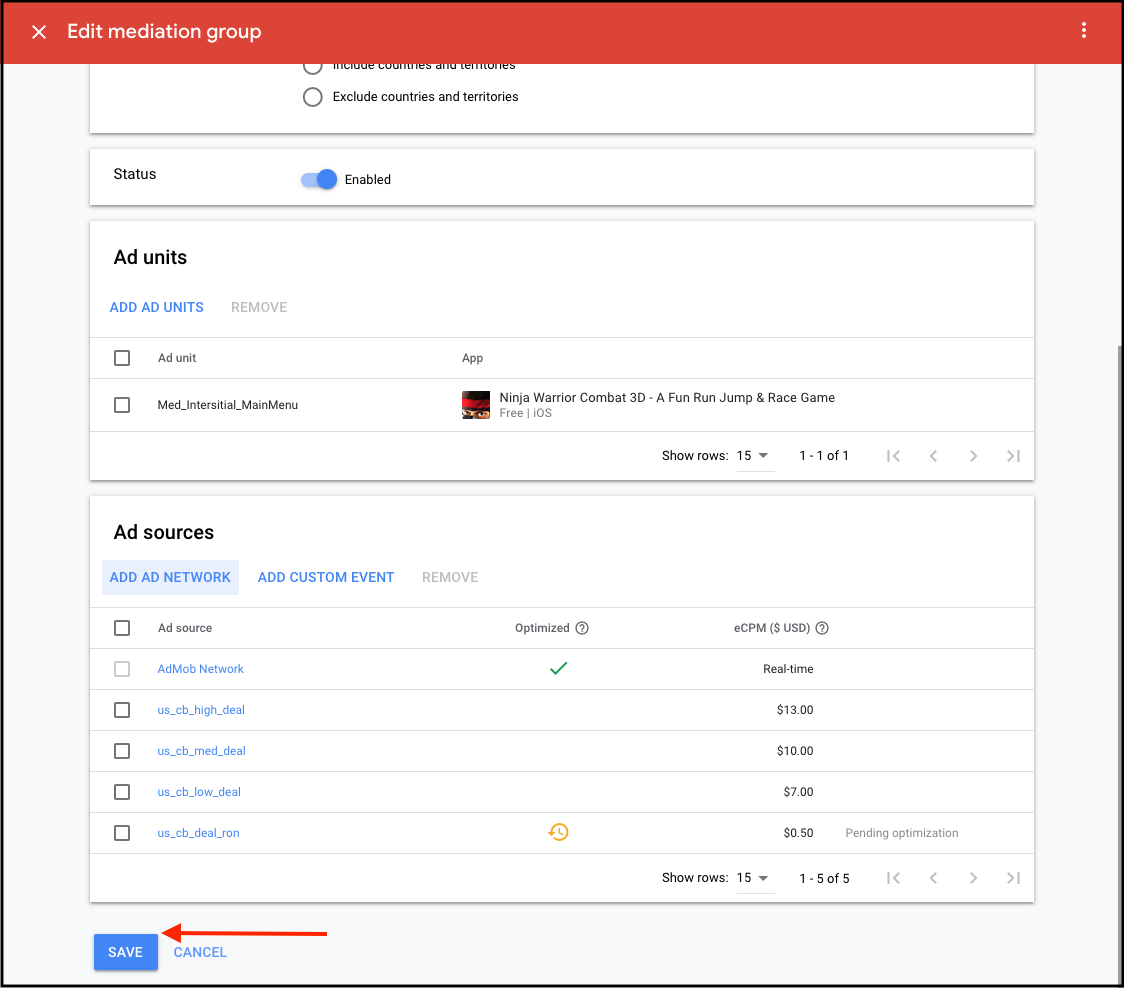
And that’s it!
The Ad Units in this meditation group will now be able to request ads with multiple line items from Chartboost (Highest eCPM first).