Unity Banner Ad
The UnityBannerAd is a specialized banner API that functions as a MonoBehaviour, allowing it to be attached directly to a Unity GameObject.
This integration enables utilizing UnityBannerAd similarly to other GameObjects within Unity, providing a seamless way to load and display banner ads directly within the game environment.
BannerAdLoadRequest 🔗
BannerAdLoadRequest objects contains publisher provided configurations for UnityBannerAd objects. It is used when calling UnityBannerAd.Load(loadRequest), as seen in the examples below:
// Determine the maximum size to load using width and height
BannerSize size = BannerSize.Adaptive(100, 100);
BannerAdLoadRequest loadRequest = new BannerAdLoadRequest("BANNER_PLACEMENT_NAME", size);
Keywords 🔗
Keywords are set after obtaining the UnityBannerAdobject when calling ChartboostMediation.GetUnityBannerAd. To remove keywords, pass a new set without those keywords. The list will be overridden. This is to facilitate the wrapping process between Unity and native platforms.
// Keywords to pass for unity banner ad
var keywords = new Dictionary<string, string>
{
{ "key", "value" },
{ "key_2", "value_2" }
};
// Get UnityBannerAd
var canvas = FindObjectOfType<Canvas>();
UnityBannerAd unityBannerAd = ChartboostMediation.GetUnityBannerAd("PLACEMENT_NAME", canvas.transform);
// Set keywords
unityBannerAd.Keywords = keywords;
Using UnityBannerAd objects 🔗
To create this gameobject, right-click in the hierarchy window and select Chartboost Mediation/UnityBannerAd.
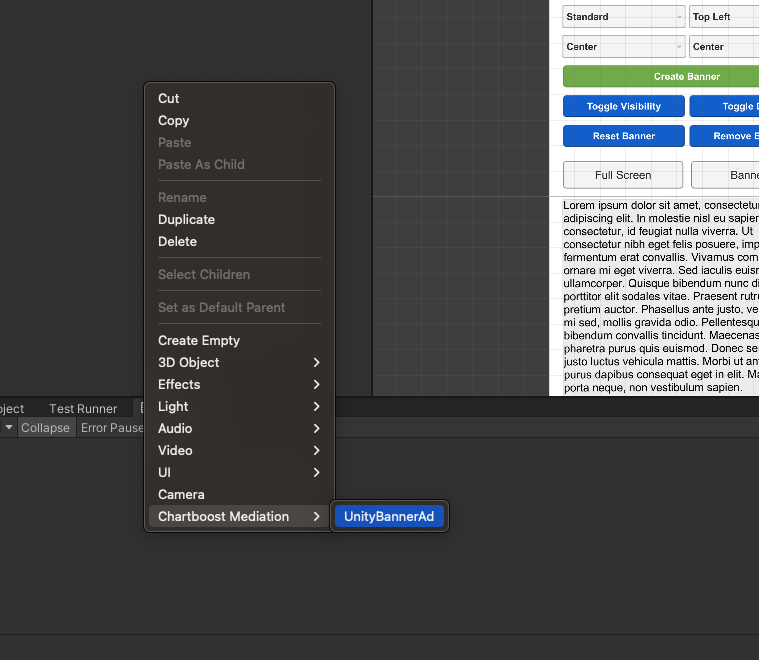
Loading UnityBannerAd Objects 🔗
// Get reference to `UnityBannerAd` from scene
public UnityBannerAd unityBannerAd;
// Or create one at runtime
var unityBannerAd = ChartboostMediation.GetUnityBannerAd("PLACEMENT_NAME", FindObjectOfType<Canvas>().transform);
// Place this at the top-right corner of screen
unityBannerAd.transform.position = new Vector2(Screen.width, Screen.height);
unityBannerAd.GetComponent<RectTransform>().pivot = new Vector2(1, 1);
// Set callbacks
unityBannerAd.WillAppear += ad => Debug.Log($"UnityBannerAd: {ad.LoadId} will appear.");
unityBannerAd.DidClick += ad => Debug.Log($"UnityBannerAd: {ad.LoadId} was clicked.");
unityBannerAd.DidDrag += (ad,x,y) => Debug.Log($"UnityBannerAd: {ad.LoadId} was dragged x:{x}/y:{y}.");
unityBannerAd.DidRecordImpression += ad => Debug.Log($"UnityBannerAd: {ad.LoadId} was clicked.");
// Load with this gameobject's rect size as request size for banner
var loadResult = await unityBannerAd.Load();
// Or use a custom load request
// Create load request
var loadRequest = new BannerAdLoadRequest(
"PLACEMENT_NAME",
BannerSize.Adaptive6X1(100) // This can be any other size or the old non-adaptive size like `BannerSize.Standard`
);
var loadResult = await unityBannerAd.Load(loadRequest);
if(!loadResult.Error.HasValue)
{
// loaded successfully
}
Loading in async Context 🔗
...
// Load the banner ad with our previously configured load request
BannerAdLoadResult loadResult = await unityBannerAd.Load(loadRequest);
if(loadResult.Error.HasValue)
{
// report load error
return;
}
// loaded successfully
Loading in sync Context 🔗
A lot of APIs provided in the Chartboost Mediation Unity SDK utilize the async/await C# implementation. It is possible to call the following code from a sync context where async/await might not be supported:
// Show `UnityBannerAd` using async approach
unityBannerAd.Load(loadRequest).ContinueWithOnMainThread(continuation =>
{
loadResult = continuation.Result;
});
BannerAdLoadResult 🔗
BannerAdLoadResult contains information regarding the load for UnityBannerAd objects. Its result can be used as seen below:
// Check if UnityBannerAd failed to load
var error = adShowResult.Error;
// Failed to load
if (error.HasValue)
{
// Report load failure
Debug.LogError($"`UnityBannerAd` Load failed with error: {JsonTools.SerializeObject(error.Value, Formatting.Indented)}");
return;
}
// Load succeeded
// Report metrics and show success
var loadId = loadResult.LoadId;
var metricsJson = JsonTools.SerializeObject(loadResult.Metrics, Formatting.Indented);
var winningBidInfo = JsonTools.SerializeObject(loadResult.WinningBidInfo, Formatting.Indented);
Debug.Log($"`UnityBannerAd` loaded successfully with:\n" +
$"LoadId: {loadId}\n" +
$"Metrics: {metricsJson}\n" +
$"Winning Bid Info: {winningBidInfo}");
Dispose 🔗
You can free up resources directly by calling the unity method Destroy.
...
// Get reference to `UnityBannerAd` from scene
public UnityBannerAd unityBannerAd;
// Do what we need to do with our UnityBannerAd
// Free up resources
Destroy(unityBannerAd);
UnityBannerAd objects will be disposed by the garbage collector once they are no longer referenced. It is still a good practice to disposed of unmanaged resources when no longer needed.