Post-Install Analytics iOS
Before You Begin 🔗
Before you get started, you’ll need to:
- Integrate the latest iOS SDK. Post-Install Analytics comes with SDK versions 5.0 and newer.
Declaring a Chartboost Singleton 🔗
The header CBAnalytics.h contains the public methods that track IAP events. This class will only be usable if the session has been initialized (calling the startWithAppId method of the Chartboost class; see this page).
IAP Tracking 🔗
In order to call IAP tracking methods, use the following static method, declared in CBAnalytics.h:
API Methods 🔗
+(void) trackInAppPurchaseEvent:(NSData _)transactionReceipt
product:(SKProduct _)product;
The Product object contains information about the item purchased, and the receipt will let us validate the transaction with Apple. (For more information, see Apple’s SKProduct class documentation.)
Testing Your PIA Setup 🔗
After completing the PIA integration, you can enable a sandbox mode to test your work, before submitting your game for App Store approval.
To do this, you’ll need to enable a test mode flag in the Chartboost SDK via an environment variable in Xcode. Here’s how:
-
Open the scheme section at the top-left corner of Xcode and pick Edit Scheme from the drop-down menu:

-
Click Run in the left-side menu and switch to the Arguments tab.
-
Click the + symbol in the Environment Variables section and type
CB_TEST_MODEin the Name field that appears: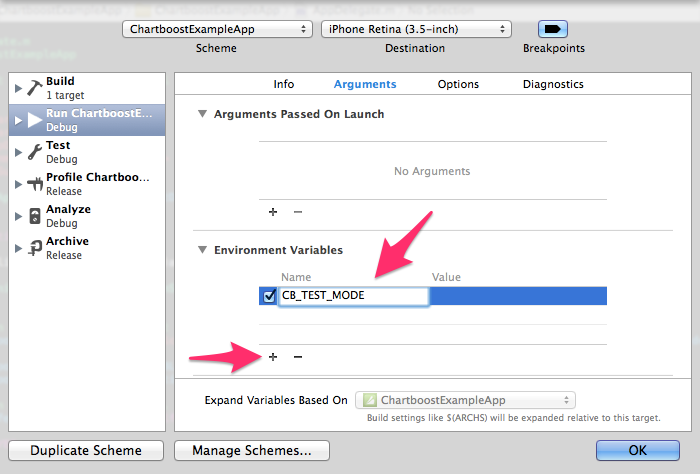
-
Double click the space beneath the Value title and enter
onin the field that appears:
After that, click OK, run your project, and make a purchase in development mode.
Be sure to remove the
CB_TEST_MODEenvironment variable before launching your game!